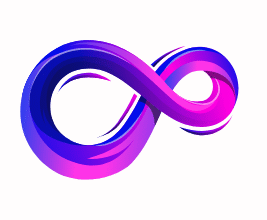What is a Normal CPU temperature While Gaming
Introduction
Maintaining the right CPU temperature is crucial for ensuring both performance and longevity of your computer. When gaming, CPUs are pushed harder than during everyday tasks, generating more heat. Understanding what constitutes a “normal” CPU temperature while gaming helps you identify potential cooling issues before they lead to throttling, instability, or even hardware damage. This article explores the factors that influence CPU temperatures during gaming, outlines typical temperature ranges for modern processors, discusses how to monitor these temperatures, and offers tips to keep your CPU running cool under load.
Understanding CPU Heat Generation
Why CPUs Get Hot
Central Processing Units (CPUs) perform billions of calculations per second. Each calculation involves switching transistors on and off, which consumes electrical power. A significant portion of this power is dissipated as heat. As you increase processor load—such as when running physical simulations, AI routines, or modern games—power consumption rises, and so does heat output.
Thermal Design Power (TDP)
CPU manufacturers specify a Thermal Design Power (TDP), measured in watts, indicating the average heat the CPU cooler must dissipate under typical workloads. A higher TDP often correlates with greater heat output under load. For example, Intel’s unlocked high-performance desktop CPUs may have TDPs of 125 W or more, whereas energy-efficient mobile CPUs may feature TDPs as low as 15–35 W.
Factors Affecting Gaming Temperatures
CPU Architecture and Process Node
Modern CPUs built on smaller nanometer (nm) processes (e.g., 5 nm, 7 nm) generally run more efficiently but may exhibit higher power densities, sometimes resulting in elevated temperatures if cooling isn’t adequate.
Clock Speed and Voltage
Higher base and boost clock speeds increase performance but also raise power draw. Overclocking further amplifies temperatures by increasing voltage and frequency beyond stock settings.
Cooling Solution
- Air Coolers: Tower-style heatsinks with heat pipes and fans are common and cost-effective, capable of handling most mid-range CPUs.
- All-In-One (AIO) Liquid Coolers: Closed-loop liquid coolers offer improved thermal performance, especially for high-TDP processors or overclocked systems.
- Custom Loops: Provide the best cooling at the highest cost and complexity, favored by extreme overclockers.
Case Airflow and Ambient Temperature
Proper intake and exhaust fans ensure that cool air reaches the CPU cooler and hot air is expelled efficiently. Ambient room temperature significantly influences internal component temperatures; a 5 °C increase in room temperature can translate to a roughly 5 °C rise in CPU temperature.
2.5 Thermal Interface Material (TIM) and Contact
Quality thermal paste and proper mounting pressure between CPU heat spreader and cooler base are vital. Over time, TIM can degrade, increasing thermal resistance.
Typical CPU Temperature Ranges While Gaming
Idle vs. Load Temperatures
- Idle (Desktop, Light Tasks): 30–45 °C
- Gaming Load: 60–85 °C
While exact values vary by CPU model and cooling, most modern desktop processors will reach somewhere between 60 and 85 °C under sustained gaming loads. Temperatures above 90 °C under load are generally a sign of inadequate cooling, poor airflow, or other issues.
Manufacturer-Specified Maximums
CPUs include a maximum junction temperature (T<sub>junc</sub>), often around 100 °C to 105 °C. Hitting or exceeding this threshold triggers thermal throttling—where the CPU reduces clock speeds to cool down—and prolonged exposure can accelerate wear or damage.
Measuring and Monitoring Temperatures
Software Tools
- HWMonitor, Core Temp, HWiNFO: Provide real-time temperature readouts for individual cores.
- MSI Afterburner (with RTSS): Primarily for GPUs, but can overlay CPU temps in-game.
- AMD Ryzen Master / Intel Extreme Tuning Utility (XTU): Official utilities offering detailed thermal and performance data.
What to Watch For
- Core-to-Core Variance: Ideally, core temperatures should be within 5–10 °C of each other. Large variances may indicate poor cooler contact or an uneven application of thermal paste.
- Spike Behavior: Short temperature spikes during scene changes or CPU-intensive bursts are normal, but sustained high temperatures warrant investigation.
Interpreting Temperature Data
Safe Operating Window
- 60–70 °C: Excellent; your cooling solution is more than adequate.
- 70–80 °C: Good; still within safe limits though closer to typical load ranges.
- 80–90 °C: Acceptable for brief periods; long-term exposure may reduce CPU longevity.
- >90 °C: Warning zone; investigate cooling, airflow, or thermal paste.
Thermal Throttling and Performance Impact
When CPU temperatures reach critical thresholds (e.g., 100 °C), the processor automatically reduces clock speeds to lower temperatures. This throttling compromises gaming performance and can manifest as stutters or frame drops.
Common Causes of Abnormally High Temperatures
- Inadequate Cooler: Stock coolers often struggle to handle heavy gaming loads on high-TDP CPUs.
- Insufficient Case Airflow: Single-fan cases or blocked intakes/exhausts trap heat.
- Dust Accumulation: Clogged heatsinks and filters hinder heat dissipation.
- Degraded Thermal Paste: Old or poorly applied TIM increases thermal resistance.
- High Ambient Temperatures: Gaming in a hot room directly raises CPU temperature.
Strategies to Lower Gaming Temperatures
Upgrade or Optimize Cooling
- Switch from stock air cooler to a high-performance aftermarket air cooler or AIO liquid cooler.
- Ensure fans are oriented for proper intake (front/bottom) and exhaust (rear/top).
Reapply Thermal Paste
Every 1–2 years, clean off old TIM and apply a high-quality paste (metal-based or ceramic). Follow manufacturer guidelines for application patterns.
Improve Case Airflow
- Add intake fans at the front or bottom and exhaust fans at the rear or top.
- Maintain a slight positive pressure (more intake than exhaust) to reduce dust buildup.
- Remove obstacles inside the case that block airflow, such as large cable bundles.
Adjust Fan Curves
Use motherboard BIOS or software utilities to create more aggressive fan profiles, ramping up fan speed earlier as temperatures rise.
Undervolting and Power Limits
Reducing CPU voltage (undervolting) or capping maximum power draw via BIOS/utility settings can lower temperatures with minimal performance loss.
Ambient Cooling
Lower room temperature by using air conditioning or fans. Even a few degrees’ reduction in ambient temperature helps significantly.
Special Considerations for Laptop Gaming
Compact Cooling Challenges
Laptops have limited space for heatsinks and fans, often resulting in higher operating temperatures compared to desktops. Typical gaming laptop CPU temperatures may reach 85–95 °C under load.
External Cooling Solutions
- Cooling Pads: Provide additional airflow beneath the laptop.
- Laptop Stands with Fans: Elevate the laptop and integrate extra fans to improve airflow.
Performance Modes
Many gaming laptops offer performance presets (e.g., “Silent,” “Balanced,” “Turbo”). Choosing a quieter mode may reduce fan noise but at the cost of higher temperatures or lower clock speeds.
Overclocking and Extreme Scenarios
Overclockers often push their CPUs beyond stock limits, generating significantly more heat. In these cases, specialized cooling such as custom water loops, phase-change cooling, or liquid nitrogen may be used. Unless you are experienced and willing to manage the risks, maintaining moderate overclocks with quality air or AIO cooling is generally sufficient.
Frequently Asked Questions (FAQs)
Q1: Is 90 °C too hot for gaming?
While CPUs can technically operate at 90 °C without immediate damage, sustained temperatures at or above this level increase thermal stress and accelerate wear. Aim to keep gaming temperatures below 85 °C for optimal longevity and performance.
Q2: Why does one core run hotter than the others?
Minor core-to-core temperature differences (up to 5–10 °C) are normal due to physical placement under the heat spreader. Larger discrepancies suggest issues with cooler mounting or uneven application of thermal paste.
Q3: Will more fans always reduce temperature?
Additional fans can improve airflow if properly oriented, but diminishing returns set in if case design restricts air paths. Balance intake and exhaust to avoid turbulence and dead zones.
Q4: Should I worry if my CPU throttles during gaming?
Throttling protects the CPU, but frequent throttling indicates cooling inadequacies. Investigate cooling solutions and adjust fan curves or power settings to prevent throttling and maintain stable performance.
Conclusion
Understanding what constitutes a “normal” CPU temperature while gaming empowers you to identify and remedy cooling issues before they impact performance or hardware health. Most modern desktop CPUs operate safely between 60 °C and 85 °C under gaming loads. Temperatures approaching or exceeding 90 °C warrant attention—whether through improved cooling, better airflow, or tuning voltages and clock speeds. By regularly monitoring CPU temperatures, maintaining clean and well-ventilated cases, and choosing appropriate cooling solutions, you can ensure smooth gameplay, extend the lifespan of your CPU, and get the most out of your gaming PC.
A passionate tech enthusiast with a deep interest in the latest innovations, gadgets, and emerging technologies. Always eager to explore cutting-edge hardware and software, I enjoy sharing insights, reviews, and recommendations to help others make informed decisions in the ever-evolving tech world. With a curious mindset and hands-on approach, I stay up-to-date with industry trends, from PCs and gaming to mobile devices and AI-driven tools.