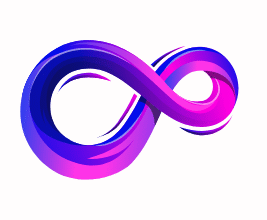How to Turn Off Overclocking of CPU and GPU
Overclocking your CPU or GPU can provide increased performance for demanding applications like gaming, 3D rendering, or video editing. However, for many users, overclocking also brings risks—like system instability, overheating, or shortened component lifespan. Whether you’re troubleshooting issues or simply reverting to factory settings, knowing how to turn off overclocking is crucial.
This comprehensive guide will walk you through every method to disable overclocking for both CPU and GPU, across BIOS, software, and operating system-level settings.
🔍 What is Overclocking?
Overclocking refers to increasing the operating speed of your CPU or GPU beyond the manufacturer’s rated specifications. This is usually done to boost performance in tasks such as gaming, video editing, or synthetic benchmarks.
- CPU Overclocking: Raises core frequencies and voltage to increase processing power.
- GPU Overclocking: Boosts clock speeds and memory frequencies to improve frame rates and rendering speed.
⚠️ Why Disable Overclocking?
Turning off overclocking can be beneficial for:
- System stability: Overclocked systems can crash or become unstable.
- Thermal management: Higher speeds generate more heat.
- Longevity: Excessive overclocking may degrade components faster.
- Troubleshooting: Overclocking-related crashes can mimic hardware failures.
- Warranty issues: Some manufacturers void warranties for overclocked systems.
🧪 How to Tell If Your CPU or GPU is Overclocked
Before disabling overclocking, you need to check if it’s enabled. Here’s how:
🔧 Check CPU Overclocking
- Use CPU-Z or HWMonitor to view real-time core frequencies.
- Compare the actual frequency to the base frequency specified by Intel/AMD.
🎮 Check GPU Overclocking
- Use GPU-Z, MSI Afterburner, or HWiNFO.
- Look for changes in core clock, memory clock, or voltage.
🛑 How to Turn Off CPU Overclocking
There are multiple ways to disable CPU overclocking. Let’s explore the main methods.
🧬 Method 1: Turn Off Overclocking via BIOS/UEFI
Step-by-Step:
- Restart your PC.
- Press the BIOS key repeatedly (commonly DEL, F2, or ESC) during boot.
- Once inside BIOS/UEFI:
- Navigate to the Advanced, Tweaker, or OC (Overclocking) tab.
- Look for options like:
- CPU Ratio / Multiplier
- BCLK (Base Clock)
- CPU Core Voltage
- Set all values to Auto or Default.
- Disable XMP or DOCP profiles if enabled (for memory overclocking).
- Save and exit BIOS (usually F10).
💡 BIOS terms vary by motherboard brand. For ASUS, look under “AI Tweaker”; for MSI, look under “OC”; for Gigabyte, it’s under “M.I.T.”
🧰 Method 2: Disable Overclocking via Software
🖥 Intel Users – Use Intel XTU (Extreme Tuning Utility)
- Download and install Intel XTU.
- Open the app and go to the “Advanced Tuning” tab.
- Reset all ratios, voltages, and boost options to default or auto.
- Click Apply.
- Restart your PC.
🔥 AMD Users – Use Ryzen Master
- Install and open AMD Ryzen Master.
- Select the Profile tab.
- Set the clock speed, voltage, and PPT/EDC/TDC to default values.
- Click Apply & Test.
⛔ Method 3: Disable Intel Turbo Boost (Optional)
Turbo Boost can sometimes push your CPU beyond base specs.
- In BIOS, locate “Intel Turbo Boost Technology” and disable it.
- On Windows:
- Open Power Options → Change plan settings → Change advanced power settings.
- Set Processor performance boost mode to Disabled.
🎮 How to Turn Off GPU Overclocking
GPU overclocking is typically done through third-party software or GPU driver suites. Let’s look at all the ways to undo it.
🎛 Method 1: Reset Overclocking Software to Default
🔧 MSI Afterburner
- Launch MSI Afterburner.
- Click the Reset (⟳) button to revert to default GPU clocks.
- If you saved a custom profile, delete or avoid applying it.
🌀 EVGA Precision X1 or ASUS GPU Tweak
- Launch the software.
- Locate and click on Default or Reset.
- Apply changes and reboot your PC.
🧠 Method 2: Use NVIDIA Control Panel
- Right-click on desktop → Select NVIDIA Control Panel.
- Under Help, click Debug Mode (This resets GPU to factory clocks).
- Apply changes and restart your PC.
🔄 Debug Mode is available only if your card was factory overclocked.
🔁 Method 3: Use AMD Adrenalin Software
- Open AMD Adrenalin app.
- Go to Performance → Tuning.
- Click Reset All Tuning Settings.
- Confirm and reboot.
📊 How to Monitor If Overclocking is Off
Once you’ve disabled overclocking, use monitoring tools to confirm.
🧪 Tools to Use
- HWMonitor
- HWiNFO
- CPU-Z / GPU-Z
- Task Manager → Performance Tab
✅ Things to Check
- CPU clock speed matches base frequency.
- GPU core and memory clock match default specs.
- No software or BIOS tweaks remain active.
⚙️ Tips for Stable Default Performance
Even after disabling overclocking, you can fine-tune your system for smooth operation:
- Use a good thermal paste and clean heatsinks.
- Check airflow inside your case.
- Update BIOS and GPU drivers regularly.
- Use Balanced or Power Saver mode in Windows for extra stability.
- Run periodic stress tests with tools like Prime95 or FurMark.
❓ FAQs
Q1: Is it safe to overclock my CPU or GPU?
Yes, but only if you have sufficient cooling, power delivery, and experience. Otherwise, it can lead to damage or instability.
Q2: Will disabling overclocking improve system lifespan?
Yes, operating components at stock settings reduces thermal and electrical stress, prolonging hardware life.
Q3: I disabled overclocking, but my system still crashes. Why?
Other issues like faulty RAM, failing PSU, or malware could be responsible. Run diagnostics or hardware checks.
Q4: Can I disable overclocking from Windows without BIOS?
Yes, software tools like Intel XTU, Ryzen Master, or MSI Afterburner allow you to reset settings within Windows.
Q5: Does disabling overclocking affect gaming performance?
Yes, slightly. Games may run at lower FPS if you had a significant overclock, but overall system stability improves.
🧾 Final Thoughts
Disabling overclocking is a smart move for users prioritizing stability, longevity, and consistent performance over raw speed. Whether you’re troubleshooting crashes or preparing to sell your system, resetting your CPU and GPU to default settings ensures everything runs as intended.
Always monitor your temperatures and performance after making changes, and remember: it’s better to run slightly slower and more stable than risk damaging your expensive components.
A passionate tech enthusiast with a deep interest in the latest innovations, gadgets, and emerging technologies. Always eager to explore cutting-edge hardware and software, I enjoy sharing insights, reviews, and recommendations to help others make informed decisions in the ever-evolving tech world. With a curious mindset and hands-on approach, I stay up-to-date with industry trends, from PCs and gaming to mobile devices and AI-driven tools.