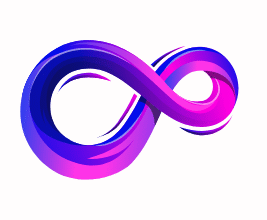How to Recover Deleted Text Messages on Android
Introduction
Losing important text messages can be frustrating. Whether it’s a personal memory, an important verification code, or work-related communication, accidentally deleting SMS can feel like losing a piece of your digital life. The good news is, there are several ways to recover deleted text messages on Android—from built-in features to third-party apps and cloud backups.
In this detailed guide, we’ll cover everything you need to know, step by step, to help you retrieve those missing messages.
1. Why Deleted Messages Can Still Be Recovered
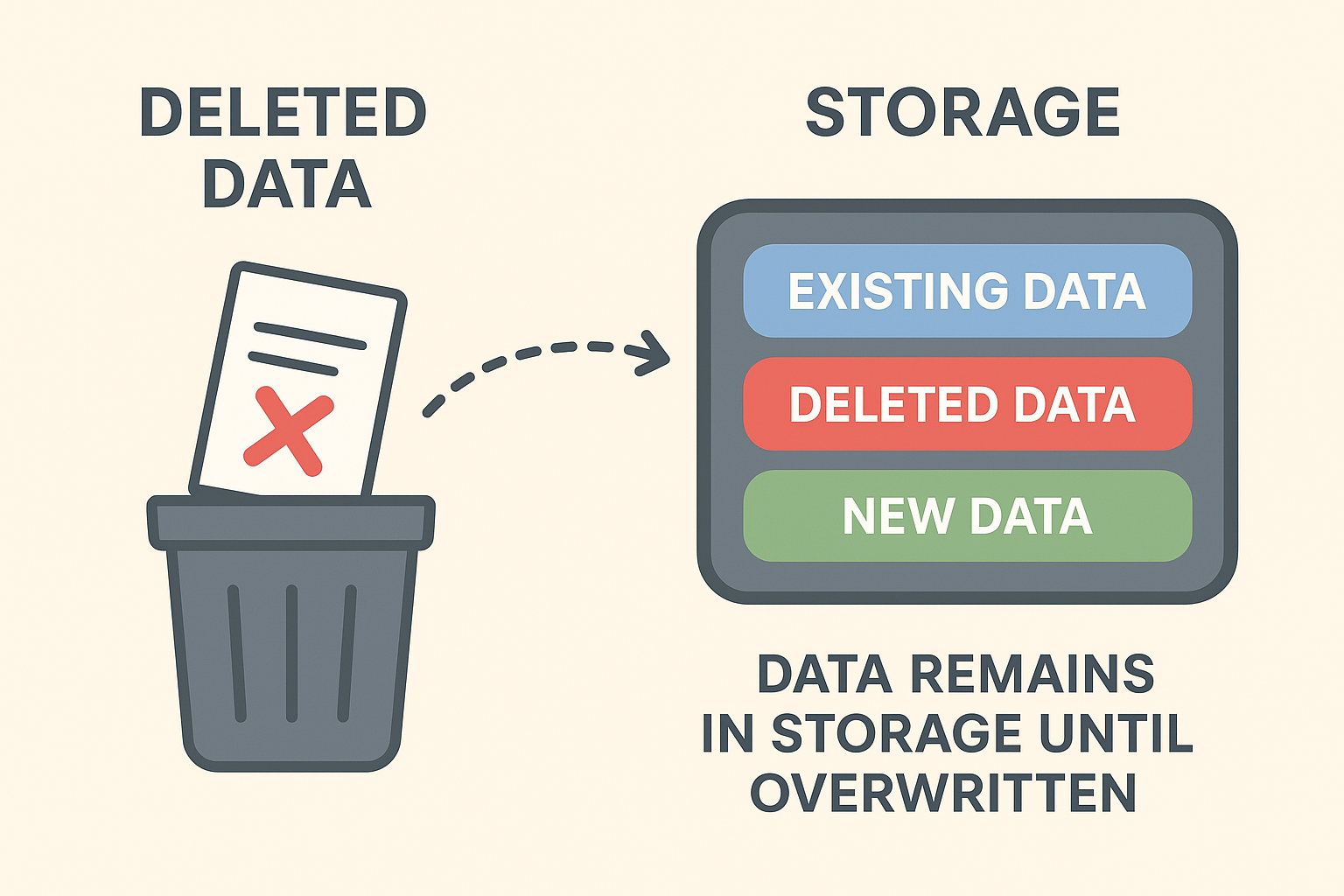
When you delete a text message on Android, it isn’t immediately erased from your device. Instead, the system marks the space as available for new data. This means that until new data overwrites it, recovery is possible.
This is why you should:
- Stop using your phone immediately after deletion.
- Avoid installing new apps, taking photos, or downloading files.
- Begin recovery attempts as soon as possible.
⚠️ The sooner you act, the higher the chance of recovering deleted texts.
2. Check Google Backup First
Most Android devices are connected to a Google account, which automatically backs up important data, including SMS (if enabled).
Steps to Check Google Backup:
- Open Settings on your phone.
- Scroll down and tap Google > Backup.
- Check if SMS text messages are included in the last backup.
- If available, you’ll need to reset your phone and restore the backup during setup.
📌 Keep in mind: Restoring from backup will overwrite your current data.
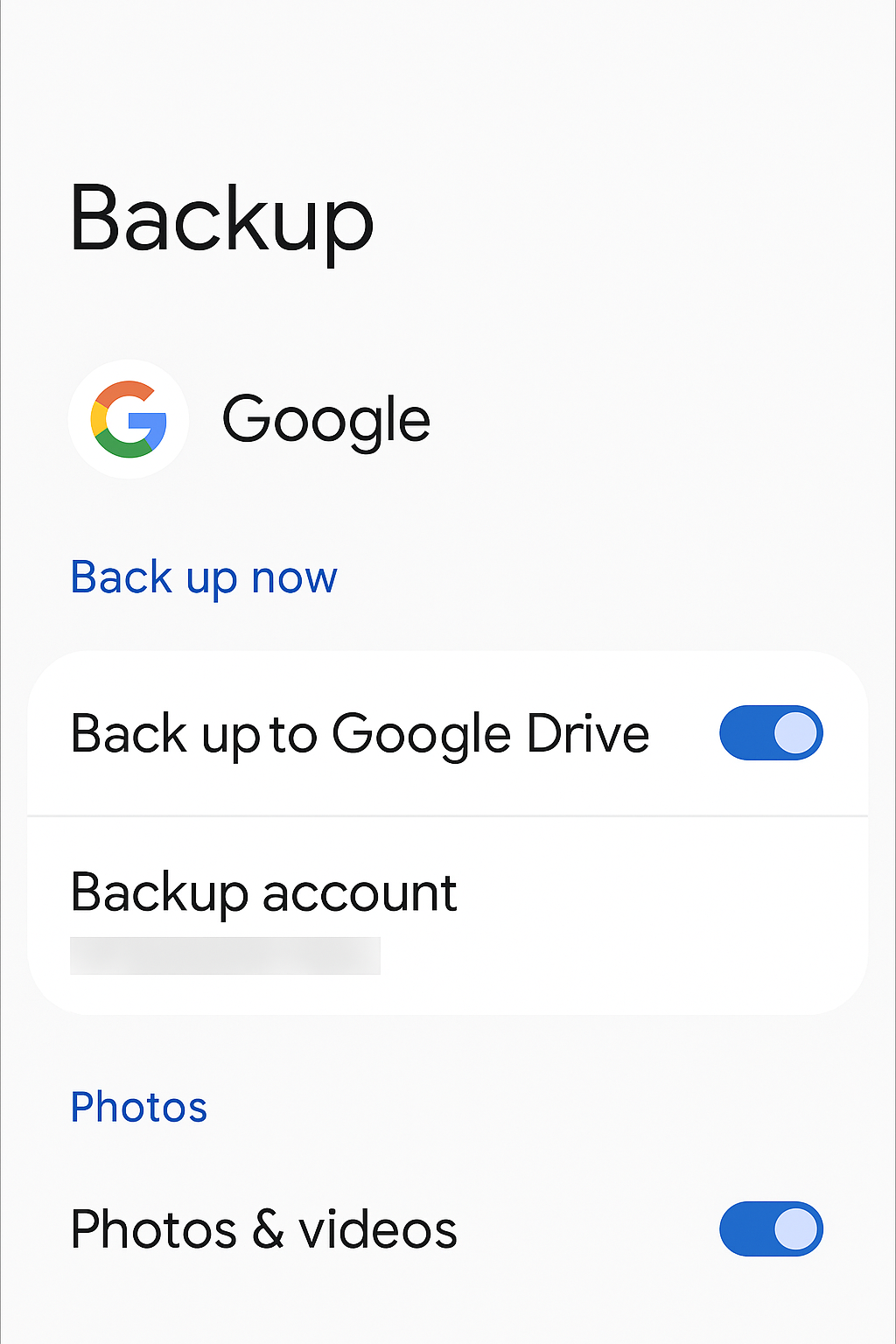
3. Check Your Carrier Services
Some mobile carriers (like Verizon, AT&T, T-Mobile) keep a record of text messages for a certain period.
- Log in to your carrier account online.
- Look for message history or usage records.
- If messages are stored, you may be able to retrieve them.
⚠️ Carriers typically keep this data for a limited time and may only release it upon request for legal or customer service reasons.
4. Use Built-in SMS Backup & Restore Apps
Many Android devices (Samsung, Xiaomi, OnePlus, etc.) have built-in backup apps.
Example: Samsung Smart Switch
- Open Smart Switch on your phone.
- Choose Restore.
- Select the backup containing your messages.
Example: SMS Backup & Restore App
- Download from the Play Store.
- Restore texts if you had previously enabled automatic backups.
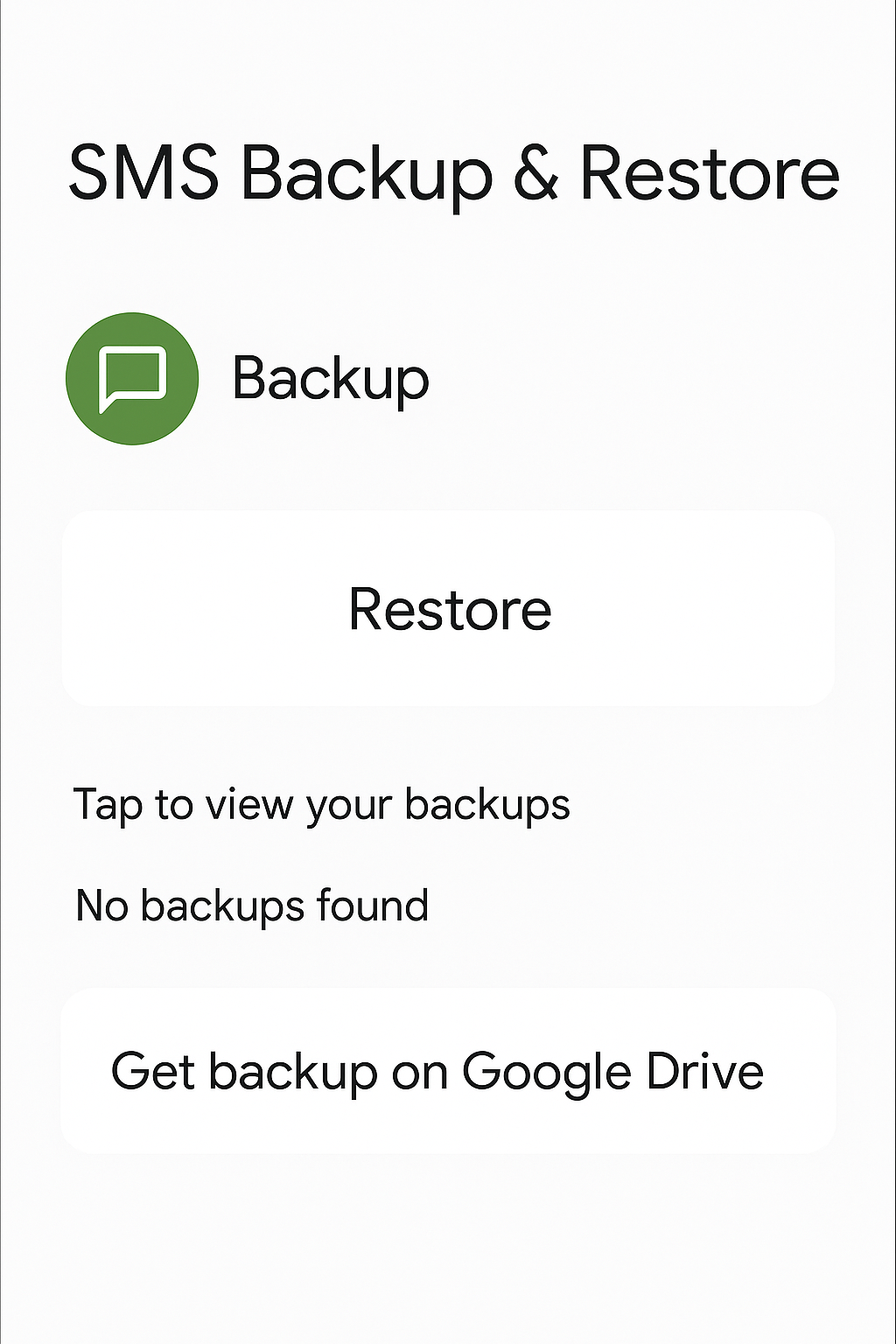
5. Use Third-Party Recovery Apps
If no backups exist, you may try third-party recovery tools. Some popular ones are:
- Dr.Fone – Data Recovery
- iMobie PhoneRescue
- Tenorshare UltData for Android
How They Work:
- Install the app on your PC/Mac.
- Connect your Android phone via USB.
- Enable USB Debugging from Developer Options.
- Run a scan for deleted messages.
- Select and recover the texts.
⚠️ Many advanced features require paid versions. Always use trusted software to avoid security risks.
6. Recover Messages with PC Software
Some desktop recovery tools provide deeper scans than mobile apps. These include:
- FonePaw Android Data Recovery
- EaseUS MobiSaver
- DiskDigger
Step-by-Step Process:
- Download and install the recovery program on your PC.
- Connect your phone with a USB cable.
- Enable USB Debugging on your Android.
- Start a deep scan.
- Preview and recover lost text messages.

7. Check Messaging Apps and Sync Options
Some Android phones use apps that sync messages with cloud services:
- Google Messages may sync with your Google account.
- Samsung Messages syncs with Samsung Cloud.
- Third-party apps like WhatsApp, Messenger, or Telegram often store chats in their own backups.
Check these services for recovery options before using heavy recovery tools.
8. Contacting Your Carrier for Help
If other methods fail, contacting your carrier may be your last resort. Some carriers:
- Retain SMS records for a few weeks or months.
- Provide official transcripts upon request.
- May charge a fee or require identity verification.
This is more reliable for legal or official purposes.
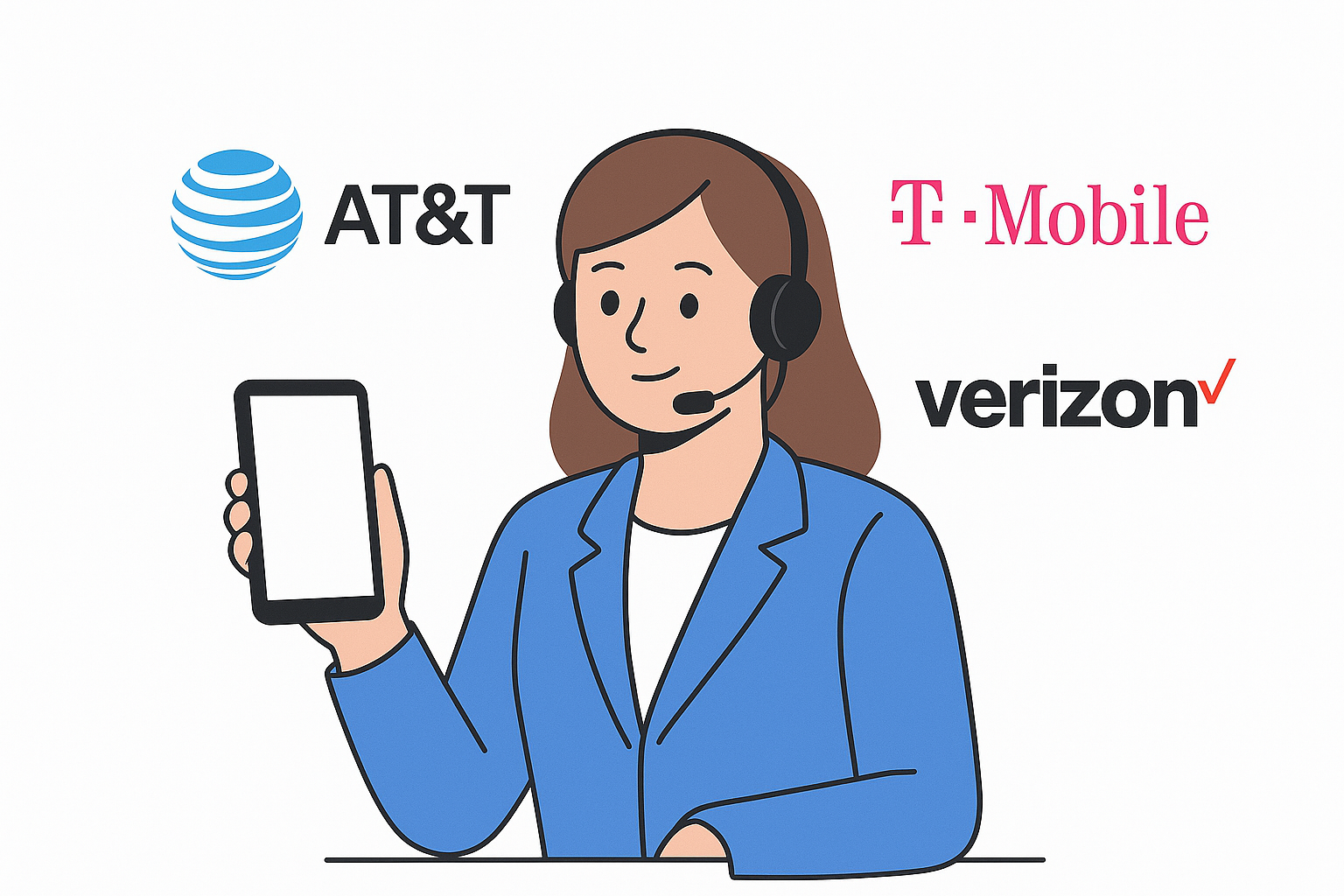
9. Preventing Future Loss of Messages
The best way to avoid message loss is prevention. Here are practical tips:
- Enable Google Backup for SMS.
- Use SMS Backup & Restore with scheduled daily/weekly backups.
- Sync your messages with cloud storage (Samsung Cloud, Google Drive).
- Export important chats to email or a secure note app.
- Regularly back up your phone using PC software like Smart Switch.
10. FAQs
Q1. Can I recover deleted messages without root?
Yes, many apps and Google backups allow recovery without rooting. However, some deep recovery tools may require root access.
Q2. Are third-party apps safe?
Only use reputable apps from trusted sources. Avoid unknown APKs.
Q3. How long are deleted messages recoverable?
It depends. If no new data overwrites the storage, recovery is possible for days or weeks.
Q4. Will recovery apps restore attachments like images?
Yes, many recovery tools restore both SMS and MMS (messages with pictures or files).
Q5. Is there a guarantee of recovery?
No. Recovery success depends on how much the deleted data has been overwritten.
11. Conclusion
Accidentally deleting text messages can be stressful, but recovery is often possible with the right approach. Start with Google Backup, check carrier services, and explore built-in apps before moving to third-party tools.
The key is to act quickly—avoid using your phone extensively until recovery is complete. And once you’ve retrieved your messages, set up regular backups to ensure you never face this problem again.
With the right precautions, you’ll never have to worry about losing important text messages again.
A passionate tech enthusiast with a deep interest in the latest innovations, gadgets, and emerging technologies. Always eager to explore cutting-edge hardware and software, I enjoy sharing insights, reviews, and recommendations to help others make informed decisions in the ever-evolving tech world. With a curious mindset and hands-on approach, I stay up-to-date with industry trends, from PCs and gaming to mobile devices and AI-driven tools.