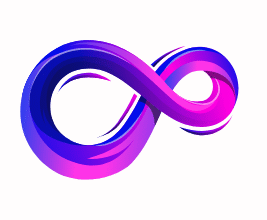How to lower GPU temperature to keep GPU cool
Introduction
GPUs work hard. Whether you’re gaming, rendering, or mining, modern graphics cards generate a lot of heat — and if you want peak performance and long life from your GPU, controlling that heat is essential. This guide walks you through everything that actually helps: how to measure temperatures, quick wins you can do in 10 minutes, deeper fixes like repasting or replacing pads, and when to consider water cooling or an aftermarket cooler. I’ll explain why each step matters, how to do it safely, and roughly how much temperature drop you can expect.
Quick reality check: what temperatures are “safe”?
Modern GPUs are designed to tolerate high temperatures, but “safe” depends on the model. NVIDIA commonly recommends keeping sustained load temps below about 85°C, while some AMD cards are engineered to tolerate higher hotspot readings (some RX 6000 series designs target up to ~110°C for certain sensors). Running cooler is always better for longevity and avoiding throttling — ideally aim for the 60–80°C range under full load for most gaming workloads. NVIDIAAMD
Before you start: monitor and baseline
You can’t fix what you don’t measure. Spend five to ten minutes establishing a baseline:
- Install monitoring software: MSI Afterburner + RivaTuner, HWInfo, GPU-Z, or vendor utilities.
- Note idle temps (desktop), and stress temps (run a 10–15 minute gaming session or a synthetic stress test like Unigine/3DMark).
- Track ambient room temperature — every °C of ambient will add to GPU temps.
- Log fan speeds and whether the card’s fans ramp up under load.
Knowing the baseline helps you tell whether a fix actually worked. MSI Afterburner also lets you change fan curves — one of the cheapest and most effective interventions. YouTube
Fast fixes (10–30 minutes)
These are high-impact, low-effort steps that often shave off several degrees.
1) Clean dust and hair out of the case and GPU
Dust is the enemy of heat transfer. Power down, unplug, open the case, and use compressed air to blow dust off fans, heatsinks, and air intakes. Pay attention to the GPU cooler fins and the PSU intake filter. If your GPU fan shrouds are very dusty, remove the card and blow the radiator/heatsink directly (hold fans still when blowing or let them spin freely but don’t use a strong vacuum on the bearings).
Typical result: 2–10°C improvement if your card was dusty.
2) Improve case airflow and fan orientation
Good case airflow matters more than just GPU fans. Make sure intake fans (front/bottom) bring cool air in and exhaust fans (rear/top) push hot air out. Avoid blocking intake grills with cables, and place the GPU so its fans can pull cool air (vertical mounts can worsen intake temperature in some setups). Consider adding or upgrading one intake fan — a single fresh intake often gives a better temp drop than fiddling with the GPU itself.
Typical result: 3–8°C depending on how bad the original airflow was.
3) Set an aggressive GPU fan curve
Use MSI Afterburner (or OEM tools) to make fans spin up sooner. Many vendor default curves prioritize noise, letting temps climb higher before ramping fans. A steeper custom curve increases noise but lowers temps. Save a backup profile before you change anything.
Typical result: 5–12°C once tuned — with noise tradeoff. YouTube
4) Cap framerate or enable frame-limiting features
If you’re consistently getting 120+ FPS in GPU-heavy scenes where you don’t need it, cap the framerate (in-game or with RivaTuner / NVCP / AMD drivers). V-Sync, a framerate cap, or technologies like NVIDIA’s Frame Generation / AMD’s Radeon Chill can massively reduce GPU load and temperatures with minimal perceived impact.
Typical result: 5–15°C depending on workload.
Intermediate fixes (30 minutes — 2 hours)
If fast fixes aren’t enough, try these. They need more effort or parts but often give better returns.
5) Re-seat the GPU and tidy cables
Sometimes poor contact or restricted airflow from nearby cables causes heat pockets. Power down, remove the GPU, clean the PCIe slot of dust, and reseat the card. While you’re in there, route cables behind the motherboard tray for unobstructed airflow.
Typical result: 1–5°C.
6) Replace thermal paste (repaste the GPU)
Over time, factory-applied thermal paste can dry or be uneven. Repasting the GPU die (and sometimes VRAM/VRMs where accessible) with a quality thermal compound is a proven way to drop temps. This requires disassembling the GPU cooler, carefully cleaning the old paste with isopropyl alcohol, and applying a new, thin, even layer of paste. Follow a step-by-step repaste guide for your card model — some cards have tricky screws and thermal pads with specific thickness needs. Many enthusiasts report 5–15°C reductions after repasting. If you’re not comfortable, a local PC repair shop can do it. YouTube
Safety tips: ground yourself, keep track of screws, and don’t touch contacts.
7) Replace or improve thermal pads
VRAM and VRM chips often use thermal pads to bridge to heatsinks. Cheap or thin pads (or leaked gel) can cause high VRAM temps. Replacing pads with higher-quality pads of correct thickness (or following manufacturer guidance) can dramatically lower VRAM temperatures. Recent community stories show replacing problematic thermal gel/pads can reduce VRAM temps by multiple degrees. If your card is under warranty and the vendor used an odd gel, consult support first. Tom’s Hardware
Typical result: VRAM temps down 5–10°C in affected cards.
8) Undervolt and/or reduce power limit
GPUs generate heat roughly proportional to electrical power consumed. Slight undervolting while keeping clocks high (finding the “sweet spot”) reduces power draw and heat without losing much performance. Tools: MSI Afterburner or vendor driver tuning. Another simple option is lowering the power limit by a modest percentage — this caps wattage and often reduces temps significantly with a small performance hit.
Typical result: 5–15°C, depending on how aggressive you are. (Be conservative and test stability.) Tom’s Hardware Forum+1
Advanced cooling options (hours to buy/install)
If you want the best temps regardless of noise or cost, consider these options.
9) Aftermarket air coolers and dual-slot vs triple-slot
Some high-end cards or third-party coolers provide better heatsinks and fans than the stock solution. Replacing the entire cooler is often non-trivial, warranty-voiding, and card-specific, but options exist: full-cover aftermarket coolers or third-party GPU cooling solutions. These can cut temps and noise if well-executed.
Typical result: 5–20°C depending on cooler quality.
10) AIO / custom water cooling
Water cooling (an all-in-one GPU block or custom loop) is the most effective air-agnostic solution. Properly set up, water cooling gives far lower sustained temps and quieter operation. It’s the most expensive and complex: you’ll need a GPU water block (model-specific), pump, radiator, tubing, fittings, and coolant — and time or a shop to install. AIO GPU coolers are plug-and-play options that replace the GPU shroud and connect to a radiator in the case.
Typical result: 15–35°C reduction compared to stock air in many cases.
11) Hybrid / vertical mount considerations
Vertical mounting can look great but often restricts intake airflow to the GPU (it may pull near-motherboard air which is warmer). If you vertical-mount, ensure your case has good front/bottom intake and that GPU intake vents aren’t blocked. Consider a hybrid mount or extra intake fan to compensate.
Software and settings that help (no hardware changes)
12) Enable driver features and OS tweaks
- Cap FPS or use driver-based frame-rate limits.
- Enable hardware-accelerated GPU scheduling if it helps your workload (Windows setting).
- Close unnecessary background apps that stress the GPU (browsers with video tabs, background encoders).
- Use game settings: reduce shadow quality and post-processing to lower sustained utilization.
These are low-effort wins and recommended especially when room temperatures are high. Tom’s Guide
13) Lower ambient temperature
If your room is 30°C in summer, your GPU will run hotter regardless of what you do. AC, fans, or even moving the PC to a cooler spot reduces GPU temps by the same amount as the drop in ambient temperature.
Maintenance schedule and long-term tips
- Every 3–6 months: open the case and clean dust filters, fans, and heatsinks.
- Yearly (or if you notice temp increases): check thermal paste age; repaste every 2–4 years if needed.
- Monitor temps when you update drivers or change case configuration — sometimes a driver firmware update changes fan behavior.
- Keep VRAM and VRM cooling in mind on older or hot-running cards — VRAM can fail or throttle if it runs excessively hot over time.
Troubleshooting: if temps don’t drop
If you followed the guide and temps are still high:
- Double-check that fans are actually spinning and that fan curves apply. Use HWInfo to verify RPM values.
- Look for stuck or faulty fans — replace the fan module if the fan doesn’t reach expected RPM.
- Confirm the GPU cooler is seated properly — uneven pressure can cause poor contact.
- Some cards have poor reference designs or factory thermal gel/pad issues — search forums for your exact model to see if others have model-specific fixes (thermal pad replacement, shroud mods). Tom’s Hardware ForumTom’s Hardware
Safety, warranty, and final notes
- Disassembling your GPU usually voids the manufacturer warranty. If your card is under warranty and temperatures are unusually high out of the box, contact the vendor first.
- If you aren’t comfortable repasting, replacing pads, or water-cooling, consider professional help.
- Keep a realistic balance: extreme noise reduction and extreme cooling are often opposing goals. Decide whether you prefer dead-silent operation, lower temps, or a sweet middle ground.
Quick “do this now” checklist (10 items)
- Check baseline temps with MSI Afterburner / HWInfo.
- Blow out dust and clean filters.
- Improve cable management for airflow.
- Add/adjust case intake fan(s).
- Set a custom fan curve in MSI Afterburner.
- Cap your framerate where possible.
- Undervolt modestly or reduce power limit (test stability).
- Replace thermal paste if >2 years old or temps are high.
- Replace thermal pads on VRAM if needed (model-specific).
- Consider hybrid/AIO water cooling for best performance.
What’s the single best move?
If you only do one thing: improve airflow and set a proper fan curve. Those two combined often give the best temperature reduction for the least cost or risk. If temperatures remain high, repasting and undervolting are the next best returns for most users. For enthusiasts who want the lowest possible temps, move to AIO or custom water cooling.
A passionate tech enthusiast with a deep interest in the latest innovations, gadgets, and emerging technologies. Always eager to explore cutting-edge hardware and software, I enjoy sharing insights, reviews, and recommendations to help others make informed decisions in the ever-evolving tech world. With a curious mindset and hands-on approach, I stay up-to-date with industry trends, from PCs and gaming to mobile devices and AI-driven tools.