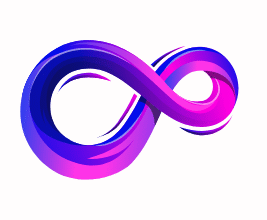How To Fix CPU Fan Not Spinning
Introduction
A CPU fan that stops spinning is one of the more alarming PC problems — a silent failure that can quickly lead to overheating and system shutdowns. This guide walks you through a logical, safe process to diagnose and fix the issue: from quick checks (power and connectors) to BIOS/firmware settings, software fan control, mechanical cleaning, and, when necessary, replacement. Photos and captions are included where they help clarify the hardware steps.
Who this guide is for: anyone with basic PC-building experience and common tools who wants a thorough, practical walkthrough. No advanced soldering skills required for most fixes.
What you’ll need: a Phillips screwdriver, compressed air can, isopropyl alcohol (90%+), cotton swabs, thermal paste (if you remove the cooler), spare fan or known-good fan for testing, and optionally a multimeter. Exact tools are listed in the Tools section.
Safety first
- Power off and unplug the PC before opening the case. Never work on powered components unless you know what you’re doing. If you must test while powered (e.g., to see if a fan spins at boot), do so carefully and avoid touching components.
- Ground yourself against static discharge. Use an anti-static wrist strap or touch a grounded metal object before touching inside the PC.
- If you remove the CPU cooler, be prepared to reapply thermal paste and reseat the cooler correctly. Do not power on the system without the cooler properly installed.
Quick checklist (1–2 minute checks)
Start here — many fixes are fast:
- Is the PC powered? Check PSU switch and wall outlet.
- Are other fans spinning? (PSU fan, case fans). If everything is dead, suspect power/PSU.
- Is the fan connector plugged into the CPU_FAN header? A loose or swapped connector is common.
- Does the fan spin briefly at startup? Some motherboards run a quick spin test on boot.
- Can you hear the fan trying to spin (buzzing) or is it silent?
If the problem is still unresolved, proceed to the diagnostic steps below.
Diagnostic steps — follow this order
Follow these steps in order — they take you from the simplest checks to more involved fixes.
1) Visual inspection
- Power off and unplug the system.
- Remove the side panel and inspect the CPU cooler and fan for obvious problems: heavy dust, disconnected cable, broken blades, or anything caught in the fan hub (cables, zip-tie tails).
Action: Remove dust and obstructions with compressed air or a soft brush. Reconnect any loose cables.
2) Confirm the connector and header
- Ensure the fan’s cable is plugged into the CPU_FAN header on the motherboard, not a CHA_FAN or SYS_FAN header (though those often work, CPU_FAN is preferred).
- If the connector is plugged in, unplug it, check for bent pins, and plug it back in securely.
Note: 4-pin PWM fans are backward-compatible with 3-pin headers — they simply control speed differently.
3) Test the fan on a known-good header or external power
- If you have a spare case fan header, plug the CPU fan there and power on. Alternatively, use a spare fan to test the CPU_FAN header.
- If the fan still doesn’t spin on another header, try powering it directly from the PSU with a Molex adapter (if available) or test the fan on another PC. If it spins with PSU power, the fan is OK and the motherboard header or BIOS setting is suspect.
4) Check BIOS / UEFI settings
- Boot into BIOS/UEFI and look for CPU fan control settings. Typical options:
- Fan control mode (PWM vs DC)
- Fan curve or target temperatures
- Zero RPM / Fan Stop features that keep the fan off under low load
- If the fan is stopped by a zero-RPM profile, changing to a standard curve or a simple automatic mode may restart it.
5) Software and drivers
- Use the motherboard vendor’s control software (e.g., ASUS AI Suite, MSI Dragon Center, Gigabyte System Information Viewer) inside Windows to check fan speeds and profiles.
- A corrupt or misconfigured software profile can force a fan off. Reset to default or uninstall the vendor software and test.
Tip: Booting to a Linux live USB and checking fan behavior can isolate whether it’s an OS/software issue.
6) Mechanical & cleaning fixes
If dust or grime was present, follow these steps:
- Remove the fan from the heatsink (consult your cooler manual). Note how the fan and shroud are oriented so you can replace them correctly.
- Hold the fan blades in place while using compressed air — spinning the fan freely with air can generate current and damage the bearings if it spins uncontrolled.
- Clean the heatsink fins and fan hub with a soft brush and compressed air. Use a cotton swab and isopropyl alcohol for sticky residue.
- If the fan has removable rubber anti-vibration mounts, check they aren’t warped or stuck.
7) Lubricating fan bearings (temporary recoveries)
If the fan hums but won’t spin smoothly, the bearings may be jammed. This is a temporary fix and best when the fan is otherwise still serviceable.
Steps:
- Remove the center sticker on the rear of the fan (careful — store the sticker for re-sealing).
- Peel back the thin protective cap to expose the bearing and shaft.
- Apply 1–2 drops of light machine oil or sewing machine oil into the bearing. Do not use thick oils — they gum up.
- Spin the blade gently to spread the oil, then re-seal the cap and sticker.
Warning: This is temporary. Bearings are often failing permanently and the safe long-term solution is a new fan.
8) Replace the fan or cooler
If testing shows the fan is dead and cleaning/lubrication didn’t help, replacement is next. Options:
- Replace the fan only: Many CPU coolers have removable fans — buy a compatible 120mm/140mm fan with similar mounting and connector type (3-pin or 4-pin).
- Replace the entire cooler: If the cooler is old, the bearings are failing, or you want better cooling, install a new air or AIO cooler. When replacing:
- Clean the CPU surface and remove old thermal paste with alcohol.
- Apply a pea-sized amount of fresh thermal paste and reinstall the cooler according to its instructions.
9) Advanced diagnostics (for experienced users)
Check motherboard header voltage (requires multimeter):
- 3-pin fans use voltage control; at idle the header should provide around 12V when the fan is requested to spin and lower voltage for speed control.
- 4-pin (PWM) fans receive a constant 12V on the power pin and a PWM signal on the 4th pin. Test the power pin for 12V when the fan should be running.
Inspect for BIOS/MCU issues:
- If the header provides no power at all but other headers do, the motherboard may have a failed fan driver or MCU. Contact the motherboard manufacturer or RMA if under warranty.
Check for shorts and damaged traces:
- Look for burn marks, lifted pads, or damaged solder joints near the CPU_FAN header. These are rare but possible causes.
Common causes and quick fixes summary
- Dust + obstruction: Clean it. Very common. Fixed with compressed air.
- Disconnected or loose connector: Re-seat the cable. Often overlooked.
- BIOS fan-stop or zero RPM: Change settings in BIOS or vendor software.
- Bad fan bearings: Lubricate (temporary) or replace (permanent fix).
- Faulty motherboard header: Test with known-good fan; RMA if header dead.
- Power supply or cable issues: Check PSU, connectors, and voltages.
Fan types and control modes
- 3-pin (DC) fan: Power, ground, tachometer. Speed controlled by varying voltage.
- 4-pin (PWM) fan: Power, ground, tachometer, PWM control. The motherboard sends a PWM signal to control speed while power is steady.
- Molex-powered fan: Direct 12V from PSU; always runs at full speed unless you use a controller.
Understanding the difference helps when selecting replacements or diagnosing why a fan won’t spin (e.g., a DC-only fan on a motherboard configured for PWM may behave oddly in rare cases).
FAQs – How to Fix CPU Fan Not Spinning
1. Why is my CPU fan not spinning?
Common reasons include dust buildup, a disconnected fan cable, incorrect BIOS settings, a faulty fan motor, or a damaged motherboard fan header.
2. Can my PC run without a CPU fan?
Technically, yes—but only for a very short time. Without cooling, the CPU will overheat quickly, causing thermal throttling, shutdowns, or permanent damage.
3. How do I know if my CPU fan is broken or just not spinning?
Check by connecting it to another working fan header. If it spins, the original header or settings may be the issue. If it still doesn’t spin, the fan is likely faulty.
4. Could BIOS settings stop my CPU fan from spinning?
Yes. Some BIOS settings, like “Fan Stop” mode or a low RPM threshold, can cause the fan to stop until the CPU reaches a certain temperature.
5. What tools do I need to fix a CPU fan that’s not spinning?
A screwdriver, compressed air (for cleaning), thermal paste (if you remove the heatsink), and possibly a replacement fan.
6. Can dust cause a CPU fan to stop spinning?
Absolutely. Heavy dust buildup can block the fan blades or overload the motor, preventing it from spinning.
7. How can I test my CPU fan?
Connect it directly to a different fan header on your motherboard or use a fan tester to see if it spins.
8. Is it safe to manually spin the CPU fan?
You can gently spin it by hand to check for resistance, but don’t force it. If it feels stiff, the bearings may be damaged.
9. How much does it cost to replace a CPU fan?
Basic CPU cooling fans start around $10–$20, while high-performance CPU coolers can cost $50 or more.
10. What if my CPU fan spins only sometimes?
This could be due to BIOS-controlled fan curves, overheating protection, or an intermittent connection in the cable or header.
11. Will replacing the CPU fan void my warranty?
If the PC or CPU is pre-built, opening the case might void the warranty. Check the terms before replacing it yourself.
12. Can a CPU fan failure damage my PC?
Yes. Without proper cooling, the CPU can overheat, which might cause damage to the processor, motherboard, or other components.
A passionate tech enthusiast with a deep interest in the latest innovations, gadgets, and emerging technologies. Always eager to explore cutting-edge hardware and software, I enjoy sharing insights, reviews, and recommendations to help others make informed decisions in the ever-evolving tech world. With a curious mindset and hands-on approach, I stay up-to-date with industry trends, from PCs and gaming to mobile devices and AI-driven tools.