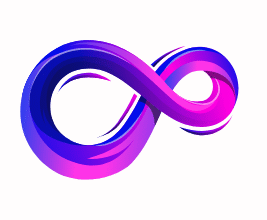How To Disable Firewall on Windows, macOS, Linux, and even Routers
Firewalls play a crucial role in protecting your computer and network by blocking unauthorized access while allowing safe traffic to flow. However, there are times when you may need to disable your firewall temporarily—for example, when troubleshooting software conflicts, testing network connectivity, or installing trusted applications.
While turning off a firewall should be done cautiously, it’s important to know the correct and safe methods. In this comprehensive guide, we’ll cover all the ways to disable firewalls on Windows, macOS, Linux, and even routers. We’ll also discuss the pros and cons, when it’s safe to disable a firewall, and the potential risks you should be aware of.
1. Introduction to Firewalls
A firewall is a network security system that monitors and controls incoming and outgoing network traffic based on predetermined rules. Its primary purpose is to block unauthorized access to or from a private network.
There are two major types of firewalls:
- Software firewalls: Installed on devices (like Windows Defender Firewall on Windows).
- Hardware firewalls: Built into routers or external devices.
While they are critical for security, sometimes a firewall can block legitimate applications or interfere with software installation. That’s when knowing how to disable it becomes handy.
2. Why You Might Need to Disable a Firewall
Here are the most common reasons people turn off their firewalls:
- Troubleshooting connectivity issues: Some applications, especially games or VPNs, may be blocked by the firewall.
- Installing new software: Certain programs require open ports that may be blocked.
- Testing network configurations: IT professionals often disable firewalls temporarily during diagnostics.
- Compatibility issues: Legacy applications or services may not work properly with modern firewall rules.
Important Note: Always ensure you know what you’re doing before disabling a firewall. It’s best to disable it temporarily and re-enable it once the task is completed.
3. Risks of Disabling Firewall
Disabling your firewall, even for a short period, exposes your system to potential threats. Some risks include:
- Unauthorized access: Hackers may exploit open ports.
- Malware infections: Without firewall protection, malicious software may enter your system more easily.
- Data theft: Cybercriminals may access sensitive files.
- Network spread: If one device gets infected, it could spread to the entire network.
That’s why, if you must disable a firewall, do it only temporarily and take precautions such as disconnecting from the internet while making changes.
4. How to Disable Firewall in Windows
Windows comes with a built-in firewall known as Windows Defender Firewall. Below are multiple methods to disable it.
4.1 Disable Firewall in Windows 11
- Press Windows + I to open Settings.
- Go to Privacy & Security > Windows Security > Firewall & Network protection.
- Select the network profile you want to disable (Domain, Private, or Public).
- Toggle Microsoft Defender Firewall to Off.
- Confirm the action if prompted by UAC.
4.2 Disable Firewall in Windows 10
- Open Control Panel.
- Navigate to System and Security > Windows Defender Firewall.
- On the left, click Turn Windows Defender Firewall on or off.
- Select Turn off Windows Defender Firewall under both Private and Public settings.
- Click OK.
4.3 Disable Firewall in Windows 7/8
- Open Control Panel.
- Select System and Security > Windows Firewall.
- Click Turn Windows Firewall on or off.
- Choose Turn off Windows Firewall for both network types.
4.4 Disable Firewall Using Command Prompt (CMD)
- Open Command Prompt as Administrator.
- Type the following command and press Enter:
netsh advfirewall set allprofiles state off - To re-enable firewall:
netsh advfirewall set allprofiles state on
4.5 Disable Firewall Using PowerShell
- Open PowerShell as Administrator.
- Run:
Set-NetFirewallProfile -Profile Domain,Public,Private -Enabled False - To re-enable firewall:
Set-NetFirewallProfile -Profile Domain,Public,Private -Enabled True
4.6 Disable Firewall Through Windows Registry
⚠️ Warning: Editing the registry can harm your system. Proceed with caution.
- Press Windows + R, type
regedit, and press Enter. - Navigate to:
HKEY_LOCAL_MACHINE\SYSTEM\CurrentControlSet\Services\SharedAccess\Parameters\FirewallPolicy - Locate and modify
EnableFirewallDWORD values for DomainProfile, PublicProfile, and StandardProfile to 0. - Restart your computer.
5. How to Disable Firewall in macOS
- Click the Apple Menu > System Preferences.
- Go to Security & Privacy > Firewall.
- Click the lock icon to make changes.
- Enter your admin password.
- Click Turn Off Firewall.
For macOS Ventura or newer, firewall settings are under System Settings > Network > Firewall.
6. How to Disable Firewall in Linux
Linux distributions often use UFW (Uncomplicated Firewall), firewalld, or iptables.
6.1 Disable UFW (Ubuntu/Debian)
- Open terminal.
- Run:
sudo ufw disable - To check status:
sudo ufw status
6.2 Disable firewalld (CentOS/RHEL/Fedora)
- Open terminal.
- Run:
sudo systemctl stop firewalld sudo systemctl disable firewalld
6.3 Disable iptables (Older Linux versions)
- Run:
sudo service iptables stop sudo chkconfig iptables off
7. How to Disable Firewall on Routers
Some routers have built-in firewalls that may block applications or ports.
- Log in to your router’s admin panel (usually by entering 192.168.1.1 or 192.168.0.1 in a browser).
- Enter your username and password.
- Navigate to Firewall Settings or Security Settings.
- Toggle Firewall to Off.
- Save and restart the router.
⚠️ Disabling your router’s firewall is very risky since it exposes all connected devices. Use port forwarding instead if possible.
8. How to Disable Third-Party Firewalls
Norton Firewall
- Open Norton Security.
- Go to Settings > Firewall.
- Toggle switch to Off.
McAfee Firewall
- Open McAfee Dashboard.
- Click PC Security > Firewall.
- Toggle switch to Off.
Bitdefender Firewall
- Open Bitdefender Dashboard.
- Go to Protection > Firewall.
- Switch the firewall off.
9. Temporary vs. Permanent Firewall Disabling
- Temporary disabling: Safer, as you can quickly turn it back on after completing your task.
- Permanent disabling: Risky and should only be done if you have another strong firewall solution in place (like a hardware firewall).
10. Best Practices When Firewall is Disabled
- Disconnect from the internet if possible.
- Keep your antivirus enabled.
- Re-enable the firewall immediately after finishing.
- Use VPNs for extra protection.
- Monitor network activity.
11. Alternatives to Disabling Firewall
Instead of turning it off completely, you can:
- Whitelist apps: Allow specific applications through the firewall.
- Open ports: Configure port forwarding instead of disabling protection.
- Change firewall rules: Customize rules rather than switching everything off.
12. FAQs
Q1: Is it safe to disable the firewall?
No, it’s not safe for long-term use. Do it only temporarily for troubleshooting.
Q2: Can I run my PC without a firewall if I have antivirus?
Antivirus helps, but it does not block network attacks. You should always use both.
Q3: Will disabling firewall increase my internet speed?
Not significantly. Firewalls don’t usually slow down internet unless misconfigured.
Q4: Should I disable my router firewall for gaming?
No. Instead, configure port forwarding or enable UPnP.
Q5: Can a firewall block VPN connections?
Yes, in some cases. Temporarily disabling it can solve VPN connectivity issues.
13. Conclusion
Disabling a firewall can sometimes be necessary for troubleshooting, software installation, or network testing. However, it should always be done with caution and preferably temporarily.
We covered all possible methods to disable firewalls—across Windows (11/10/7/8), macOS, Linux distributions, routers, and third-party firewalls. We also highlighted the risks, best practices, and alternatives so you can make an informed decision.
In short: Keep your firewall enabled whenever possible. Only disable it briefly for trusted tasks, and re-enable it immediately afterward to ensure your system remains protected from potential threats.
A passionate tech enthusiast with a deep interest in the latest innovations, gadgets, and emerging technologies. Always eager to explore cutting-edge hardware and software, I enjoy sharing insights, reviews, and recommendations to help others make informed decisions in the ever-evolving tech world. With a curious mindset and hands-on approach, I stay up-to-date with industry trends, from PCs and gaming to mobile devices and AI-driven tools.