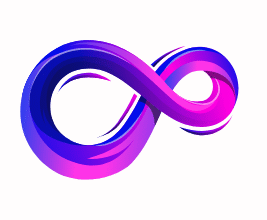How to Clear DNS Cache? Windows, Mac, Linux, Chrome
Introduction
The Domain Name System (DNS) is a crucial part of how the internet works. It functions like a phonebook for the web, translating human-friendly domain names (like google.com) into IP addresses that computers can understand. Whenever you visit a website, your device stores DNS information in a temporary database known as the DNS cache. This helps speed up browsing by reducing the need to repeatedly query DNS servers.
However, cached DNS records can sometimes become outdated or corrupted. When this happens, you may encounter issues like websites not loading, incorrect IP resolutions, or security vulnerabilities. Clearing your DNS cache can solve these problems and improve your internet performance.
This guide covers everything you need to know about DNS caching and provides step-by-step instructions to clear DNS caches on Windows, macOS, Linux, browsers, and routers.
What is DNS Cache?
The DNS cache is a local storage on your computer or device that stores DNS lookup results temporarily. When you enter a website URL, your device queries a DNS server to find the corresponding IP address. To avoid repeatedly querying DNS servers for the same domain, your operating system stores the result in a DNS cache.
Why DNS Cache Exists
- Speed: Websites load faster since the DNS information is retrieved locally.
- Reduced Server Load: Less pressure on DNS servers.
- Offline Access: Some cached entries may still resolve even if DNS servers are temporarily unreachable.
Problems With DNS Cache
- Outdated Records: If the website changes its IP, old records cause access issues.
- Corruption: Malware or network changes can corrupt cache entries.
- Privacy Concerns: Stored DNS data can expose browsing history.
Why Should You Clear DNS Cache?
Clearing DNS cache ensures your device retrieves fresh DNS information. Here are common reasons to do it:
- Website Not Loading Correctly: Fixes issues caused by outdated IP addresses.
- Security and Privacy: Prevents hackers from exploiting cached records.
- Network Changes: Useful after switching ISPs or modifying network configurations.
- Resolving DNS Errors: Fixes common DNS-related issues like “DNS_PROBE_FINISHED_BAD_CONFIG.”
How to Clear DNS Cache on Windows
Clearing the DNS cache on Windows is straightforward. The process varies slightly depending on the version of Windows.
Windows 10 and Windows 11
- Open Command Prompt
- Press
Win + Sand type “Command Prompt.” - Right-click and select Run as administrator.
- Press
- Flush DNS Cache
- Type the following command and press Enter:ipconfig /flushdns
- Confirmation Message
- You’ll see: “Successfully flushed the DNS Resolver Cache.”
Windows 7 and 8
The steps are the same:
- Open Command Prompt (Admin).
- Run
ipconfig /flushdns. - Wait for the success message.
How to Clear DNS Cache on macOS
macOS also stores DNS cache, and clearing it depends on your macOS version.
macOS Ventura, Monterey, Big Sur, Catalina, and Mojave
- Open Terminal (Applications > Utilities > Terminal).
- Type the command:sudo dscacheutil -flushcache; sudo killall -HUP mDNSResponder
- Enter your administrator password.
- There’s no confirmation, but the cache is cleared.
macOS Sierra and El Capitan
Use the same command above.
How to Clear DNS Cache on Linux
Linux distributions may vary, but the common method involves restarting DNS services.
Ubuntu/Debian-based Systems
- Open Terminal.
- Enter:sudo systemd-resolve –flush-caches
- To confirm, you can check the cache size:systemd-resolve –statistics
Other Linux Systems
- Restart
nscdservice:sudo service nscd restart - Restart
dnsmasqservice:sudo service dnsmasq restart
How to Clear DNS Cache in Web Browsers
Browsers also store their own DNS caches. If clearing the OS cache doesn’t solve the issue, try clearing the browser cache.
Google Chrome
- Open Chrome.
- Type the following in the address bar:chrome://net-internals/#dns
- Click Clear host cache.
Mozilla Firefox
- Open Firefox.
- Type in the address bar:about:networking#dns
- Click Clear DNS Cache.
Microsoft Edge
Edge uses the same method as Chrome:
- Go to:edge://net-internals/#dns
- Click Clear host cache.
How to Clear DNS Cache on Routers
Sometimes the router stores DNS cache too.
- Log in to your router’s admin panel.
- Look for Maintenance, Administration, or Advanced Settings.
- Find the option to Clear Cache or Restart DNS.
- Alternatively, simply restart your router to refresh DNS entries.
How Often Should You Clear DNS Cache?
- When troubleshooting network issues.
- After switching networks or ISPs.
- For enhanced privacy after browsing sensitive sites.
Routine clearing isn’t necessary unless you face issues or are privacy-conscious.
Best Practices and Additional Tips
- Keep OS and browsers updated.
- Use secure DNS services like Cloudflare (1.1.1.1) or Google Public DNS.
- Enable DNS over HTTPS (DoH) for security and privacy.
- Check for malware if DNS problems persist.
FAQs on Clearing DNS Cache
1. What is the DNS cache?
The DNS cache is a temporary database stored on your device that holds recent DNS lookup results. It helps speed up website loading by remembering IP addresses for previously visited domains.
2. Why should I clear my DNS cache?
Clearing the DNS cache helps fix issues such as websites not loading properly, security concerns like DNS spoofing, and ensures your system gets updated DNS information.
3. How do I clear DNS cache on Windows?
Open the Command Prompt as an administrator and run the command:
ipconfig /flushdns
This works on Windows 7, 8, 10, and 11.
4. How do I clear DNS cache on macOS?
Open Terminal and run:
sudo dscacheutil -flushcache; sudo killall -HUP mDNSResponder
Enter your admin password when prompted.
5. How do I clear DNS cache on Linux?
For Ubuntu/Debian, run:
sudo systemd-resolve –flush-caches
For other distributions, restart the relevant DNS service like nscd or dnsmasq.
6. Can I clear DNS cache in my browser?
Yes. Chrome, Edge, and Firefox have internal DNS caches. You can clear them by visiting:
- Chrome/Edge:
chrome://net-internals/#dns - Firefox:
about:networking#dns
7. Does clearing DNS cache delete my browsing history?
No. DNS cache only stores IP addresses of websites, not your full browsing history. Your browser manages history separately.
8. How often should I clear my DNS cache?
Clear it when you face connection issues, switch networks, or after major system changes. For regular users, it’s not necessary to clear frequently.
9. Does clearing DNS cache improve speed?
It doesn’t usually speed up your internet, but it resolves issues caused by outdated or corrupted entries, leading to smoother browsing.
10. Can DNS cache contain malware?
Yes. Malicious programs can inject fake entries to redirect you to harmful sites. Clearing the cache and using a secure DNS service reduces the risk.
11. How do I clear DNS cache on mobile devices?
- Android: Restart your phone or toggle Airplane Mode off and on.
- iOS: Restart the device or reset network settings under Settings > General > Reset.
12. Will clearing DNS cache affect saved Wi-Fi networks?
No. Clearing DNS cache does not delete saved Wi-Fi networks or passwords. It only refreshes IP address mappings.
13. What is TTL in DNS?
TTL (Time to Live) defines how long a DNS record stays in the cache before it expires. Lower TTL means more frequent updates, higher TTL means records stay longer.
14. Can I automate DNS cache clearing?
Yes. You can create scripts or scheduled tasks to clear the DNS cache periodically, especially on servers or frequently changing networks.
15. Do routers have DNS caches?
Yes. Some routers store DNS data. Restarting the router or clearing its cache through the admin panel refreshes these records.
Conclusion
DNS cache plays an important role in improving internet performance, but it can sometimes cause problems if outdated or corrupted. Clearing your DNS cache ensures your device always uses the latest information, enhancing speed, security, and reliability.
By following this guide, you can clear DNS caches across different operating systems, browsers, and routers. Whether you’re troubleshooting an error, switching networks, or concerned about privacy, a quick cache flush can make a big difference.
A passionate tech enthusiast with a deep interest in the latest innovations, gadgets, and emerging technologies. Always eager to explore cutting-edge hardware and software, I enjoy sharing insights, reviews, and recommendations to help others make informed decisions in the ever-evolving tech world. With a curious mindset and hands-on approach, I stay up-to-date with industry trends, from PCs and gaming to mobile devices and AI-driven tools.