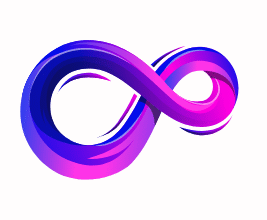How to Check Battery Health on iPad [Complete Guide]
Quick overview (what you’ll learn)
- Where to find built‑in battery information in iPadOS and what Apple shows.
- How to read battery metrics (maximum capacity, cycle count, charge patterns).
- How to use a Mac, Windows, or third‑party app to get deeper battery data.
- How to run Apple diagnostics and what to expect if your iPad needs service.
- Practical tips to improve battery life and slow degradation.
- A thorough FAQ covering myths, warranty, cost, and replacement.
Why battery health matters
Batteries are consumables. Modern iPads use lithium‑ion batteries that gradually lose capacity with time and charge cycles. Battery health influences:
- Usable runtime — how long your iPad lasts on a single charge.
- Performance — severely degraded batteries can lead to performance management or unexpected shutdown protection.
- Safety & reliability — damaged batteries are rare but can cause swelling or safety issues.
Checking battery health helps you decide whether to change your charging habits, get a battery replacement, or adjust device usage.
How lithium batteries age (brief, non‑technical)
Lithium‑ion cells degrade because of:
- Chemical side reactions inside the cell that reduce active material.
- Repeated charge/discharge cycles causing mechanical stress.
- Exposure to high temperatures and high charge levels (kept at 100% for long periods).
Two common metrics describe health:
- Maximum Capacity — the battery’s current full charge compared with its original rated capacity (expressed as a percentage).
- Cycle Count — how many full charge equivalent cycles the battery has gone through.
Apple’s batteries are designed to retain up to ~80% capacity after a specified number of cycles (varies by device generation), but real‑world results depend on use.
Methods to check battery health on iPad
Below are four reliable ways, ordered from easiest to most detailed:
- Built‑in Settings (if available on your iPadOS version).
- Use a Mac or Windows app (coconutBattery, iMazing, 3uTools) for deeper metrics like cycle count and design capacity.
- Use macOS System Information (when connected) or Xcode for developers to pull device battery data.
- Apple Support / Apple Store diagnostics for a formal assessment.
I’ll walk through each method step‑by‑step and show how to interpret results.
1) Check battery information in iPad Settings (fastest)
What it shows: On many recent iPadOS versions Apple includes a Battery section in Settings that shows a usage graph and — on devices that support it — a Battery Health page with “Maximum Capacity” and performance capability notes.
How to check:
- Open Settings on your iPad.
- Scroll down and tap Battery.
- Look for Battery Health (or Battery Health & Charging) and tap it.
- Read Maximum Capacity (e.g., 95%) and any notes about Peak Performance Capability.
How to interpret:
- 100% — like new. Expect this on brand new iPads.
- 90–99% — excellent; normal wear after light use.
- 80–89% — moderate wear; still usable but you’ll notice shorter runtimes.
- Below 80% — significant wear; consider battery replacement if runtime is unsatisfactory.
If your iPad does not show Battery Health:
Some iPad models or iPadOS versions may not display a dedicated battery health page. If you can’t find it, move to method 2.
2) Get deeper metrics from a Mac or Windows tool
If the on‑device Settings page is missing or you want cycle counts, design capacity, and charge history, use a third‑party tool.
Tools that work well:
- coconutBattery (macOS) — shows device charge, cycle count, current & design capacity when you connect your iPad to a Mac via USB.
- iMazing (macOS & Windows) — comprehensive device info including battery cycle count and health percent (paid features in some versions).
- 3uTools (Windows) — provides battery info for iOS devices (community tool; use cautiously).
How to use coconutBattery (example):
- Download and install coconutBattery on your Mac.
- Connect the iPad to the Mac with a Lightning or USB‑C cable.
- Open coconutBattery and click the iOS Device tab.
- Look for entries like Charge, Design Capacity, Current Maximum Capacity, and Cycle Count.
Key values to read:
- Design Capacity — the battery capacity the device shipped with (mAh).
- Current Maximum Capacity — how many mAh it effectively holds now.
- Cycle Count — how many full cycles the battery has used.
Interpretation:
- If
Current Max / Design× 100 ≈ the Battery Health shown in Settings, the numbers agree. - If cycle count is high (e.g., several hundred), expect more wear.
3) Use macOS System Information or Xcode (developer tools)
If you prefer not to install extra apps you can pull device info from macOS itself.
macOS System Information:
- Connect the iPad to a Mac with USB.
- Hold Option and click the Apple menu → System Information.
- Under Hardware → USB find the connected iPad and view its properties. Depending on macOS version you may get some battery details.
Xcode (for developers):
- Install Xcode from the Mac App Store.
- Connect the iPad and open Xcode → Window → Devices and Simulators.
- Select the connected iPad and review the device info panel — sometimes battery health fields are exposed or logs can be used to query battery diagnostics.
Note: These methods are more technical and may not present the friendly “Maximum Capacity” percent. Use coconutBattery or iMazing if you want a clear percent and cycle count without extra steps.
4) Apple Diagnostics & Apple Support
If you suspect a real battery issue (rapid drops, swelling, or abnormal behavior), get an official test.
Options:
- Start an online chat with Apple Support and run remote diagnostics. Apple can run remote tests and tell you if a battery replacement is recommended.
- Visit an Apple Store or an Apple Authorized Service Provider for an in‑person diagnostic. They can run hardware tests and provide an official battery health report.
What to expect:
- Apple diagnostics will report whether the battery is functioning normally or if service is recommended.
- If under warranty or AppleCare+, a battery replacement may be covered depending on the defect or battery capacity.
How to interpret the numbers
Maximum Capacity (Percent)
- 95–100%: Very healthy.
- 85–94%: Normal wear for a used device — expect slightly reduced runtime.
- 80–84%: Noticeable loss of runtime; consider replacement if your workflow requires long battery life.
- <80%: Significant wear; Apple often recommends service (varies by policy).
Cycle Count
Apple doesn’t publish a single cycle threshold for iPad models in the same way it does for laptops, but a high cycle count (hundreds) correlates with lower maximum capacity. Use cycle count with percent to assess real health.
Unexpected readings
- If tools disagree widely (e.g., Settings shows 98% but coconutBattery shows 83%), reconnect the device, try a different cable/port, and re‑run the check. Software bugs or cached values can cause mismatches.
Common battery problems and what they look like
- Rapid drain: Battery % drops quickly in minutes or a few hours.
- Random shutdowns: Device powers off at 20–40% charge.
- Slow charging: Charges very slowly even with known good charger/cable.
- Battery swelling: Physical deformation — stop using it and get service immediately.
If you see these issues and diagnostics show low maximum capacity or Apple recommends service, book a repair.
Practical tips to slow battery degradation
- Avoid extreme temperatures. Keep the device between 0°C and 35°C while charging and using.
- Avoid frequently holding 100% for long stretches. If you plan to store the device, store it around 50% charge.
- Use optimized charging. iPadOS includes an “Optimized Battery Charging” option that learns your routine and avoids holding 100% until needed.
- Prefer partial charges over full 0→100 cycles. Small top‑ups are better than one large cycle.
- Use quality chargers and cables. Use Apple‑certified accessories to avoid damaging charging circuitry.
- Update iPadOS — performance and battery management improvements sometimes arrive in software updates.
When to Replace the Battery on iPad
iPad batteries are built to last for years, but like all lithium-ion batteries, they degrade over time. Knowing when to replace the battery can save you frustration, improve performance, and prevent safety issues.
✅ Clear Signs It’s Time to Replace
- Battery Health < 80%
- If the Maximum Capacity (shown in Settings or via Mac/PC tools) drops below ~80%, you’ll notice significantly shorter usage times.
- Frequent Shutdowns
- The iPad powers off unexpectedly, even when it shows 20–40% remaining charge.
- Very Short Runtime
- You charge to 100%, but it drains within an hour or two with normal use.
- Slow or Stalled Charging
- Even with a good charger and cable, charging takes much longer than before.
- Physical Swelling (⚠️ urgent)
- Screen or case bulges, or the device doesn’t sit flat anymore. This is a safety hazard — stop using immediately and seek service.
⚖️ Practical Thresholds
- Everyday users (browsing, reading, light apps): Replace once health drops to ~70–75% if all-day use matters to you.
- Power users (drawing, video editing, productivity): Consider replacement around 80% if reduced runtime disrupts work.
- Occasional users: If you don’t mind frequent charging and the iPad still works, you may delay replacement until swelling or shutdowns occur.
🔧 Replacement Options
- Apple Store / Authorized Service Provider (recommended)
- Genuine parts, proper diagnostics, warranty coverage.
- If under AppleCare+, battery replacement may be free if health falls below Apple’s standard.
- Third-Party Repair Shops
- Often cheaper, but quality varies — ensure they use genuine or high-grade batteries.
- DIY Replacement
- Not recommended unless you’re skilled — iPads are tricky to open and it can void warranty.
💡 Before Replacement
- Backup your iPad (iCloud or iTunes/Finder).
- Disable Find My iPad if requested.
- Get a written estimate of cost and repair time.
💰 Cost & Time
- Apple’s average battery replacement cost: around $99–$149 USD, depending on the iPad model (without AppleCare+).
- Repair typically takes 3–5 business days through Apple, sometimes faster at service providers.
📝 After Replacement
- Check that Battery Health now reads 100%.
- Verify charging works normally and runtime has improved.
- Keep the invoice for warranty on the repair.
👉 In short: Replace the battery when capacity drops below ~80%, runtime no longer meets your needs, or if swelling or shutdowns appear.
Step-by-step checklist you can run right now ✅
Quick intro: follow these steps in order — each is short and actionable. Tick the box as you finish a step.
- Safety visual check
- Inspect the iPad for any bulging, screen lift, or unusual heat.
- If swelling or severe heat → stop using it, back up now and contact Apple or an authorized service provider immediately.
- Open Settings → Battery
- Tap Settings → Battery and review the graph and which apps use the most power (Last 24 hours / Last 10 days).
- Note any app with unexpectedly high usage — update, force-quit, or uninstall it.
- Check Battery Health (if shown)
- In Settings → Battery, tap Battery Health & Charging (or Battery Health) if available.
- Record Maximum Capacity (%) and whether Peak Performance Capability is normal or a warning.
- Toggle optimized charging & check settings
- Make sure Optimized Battery Charging is enabled (unless you have a reason to disable it).
- Disable unnecessary background refreshes: Settings → General → Background App Refresh for heavy apps.
- Restart & update
- Restart the iPad (power off → power on).
- Install any available iPadOS updates: Settings → General → Software Update.
- Quick indicator recalibration (optional, only if numbers seem wrong)
- If the battery percentage jumps wildly, try one regular full charge cycle (charge to 100% then let it drop to ~10–20%) to help the indicator settle. This does not restore chemical capacity — it may only improve the reported accuracy.
- Get deeper diagnostics (optional but recommended for detailed numbers)
- Connect the iPad to a Mac/PC with a cable.
- On Mac: run coconutBattery (iOS Device tab) or iMazing.
- On Windows: consider iMazing or 3uTools (use reputable sources/caution).
- Record Design Capacity, Current Maximum Capacity (mAh), and Cycle Count.
- Connect the iPad to a Mac/PC with a cable.
- Interpret results
- If Maximum Capacity < ~80% OR Cycle Count is very high OR you have shutdowns/rapid drain → consider replacement.
- If values look normal but runtime is short, review app usage, settings (brightness, background refresh), and network settings.
- Contact Apple / run official diagnostics
- If you suspect hardware/battery faults (unexpected shutdowns, big capacity drop, swelling), contact Apple Support or visit an Apple Authorized Service Provider for official diagnostics.
- If service is advised: back up, sign out of Apple ID / disable Find My if requested, remove case, and get a written quote.
- If you get the battery replaced
- Before repair: Back up your iPad (iCloud or Finder/iTunes).
- After repair: verify Battery Health reads ~100% and test charging & runtime. Keep the repair receipt/warranty.
Frequently Asked Questions (FAQs)
Q1: How do I check battery health on iPad?
- Go to Settings → Battery → Battery Health & Charging (if available).
- Or connect to a Mac/PC and use apps like coconutBattery or iMazing for deeper info (cycle count, design capacity).
Q2: What does Maximum Capacity mean?
- It’s the percentage of your battery’s current ability compared to when it was brand new.
- 100% = new, 80% = worn but still usable, below 80% = time to consider replacement.
Q3: How many cycles does an iPad battery last?
- Usually several hundred (400–1000 depending on the model).
- Apple designs them to retain ~80% capacity after their rated cycles.
Q4: Does charging overnight damage the battery?
- Not significantly. iPadOS uses Optimized Charging to prevent overcharging.
- Still, constantly keeping it at 100% can accelerate wear over years.
Q5: Should I let the iPad drain to 0%?
- No. Lithium batteries don’t like deep discharges.
- Best practice: keep charge between 20–80% when possible.
Q6: Why does my iPad shut down at 30–40%?
- This often means the battery is degraded or has cell imbalance.
- A replacement is usually the fix.
Q7: What’s the cost of replacing an iPad battery?
- Typically $99–$149 USD out of warranty.
- If you have AppleCare+ and capacity is under Apple’s threshold (often 80%), it may be free.
Q8: Is it safe to use the iPad while charging?
- Yes, if you use certified chargers/cables.
- Expect some extra heat, which contributes slightly to long-term wear.
Q9: Is fast charging bad for the iPad battery?
- Apple’s fast charging is managed safely.
- Heat is the only factor to watch — avoid charging in hot environments.
Q10: Can I replace the battery myself?
- Technically yes, but it’s difficult and risky.
- Professional replacement is strongly recommended to avoid damage.
Conclusion
Your iPad’s battery is the heartbeat of the device, powering everything from streaming and browsing to productivity and creativity. While battery health inevitably declines over time, how you monitor and maintain it makes all the difference.
By regularly checking battery capacity, using built-in iPadOS tools alongside third-party apps, and adopting smart charging habits, you can extend the life of your iPad significantly. Remember that replacement becomes necessary when capacity falls below about 80% or when daily usability is compromised.
Most importantly, understanding battery health allows you to plan ahead—whether that means adjusting your charging routine, scheduling a replacement, or simply getting the most value out of your device before upgrading. With the knowledge and steps outlined in this guide, you’ll be equipped to keep your iPad running smoothly for years to come.
A passionate tech enthusiast with a deep interest in the latest innovations, gadgets, and emerging technologies. Always eager to explore cutting-edge hardware and software, I enjoy sharing insights, reviews, and recommendations to help others make informed decisions in the ever-evolving tech world. With a curious mindset and hands-on approach, I stay up-to-date with industry trends, from PCs and gaming to mobile devices and AI-driven tools.