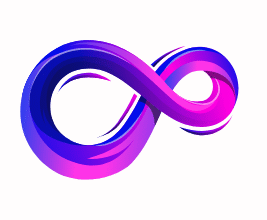How to Change IP Address on a PC or Smartphone
Changing your IP address can help with privacy, troubleshooting networking problems, or accessing region-restricted content. This guide explains what an IP address is, which IP you’re changing (public vs. private), multiple safe methods for PCs and smartphones, exact commands and menu steps, advanced options, troubleshooting, and legal/privacy notes. I’ve included clear image descriptions so you (or I — if you want me to generate them) can have matching visuals for each major step.
Quick primer — public vs. private IP (and why it matters)
An IP address is a numeric label devices use to communicate on networks.
- Public IP (external): The address your Internet Service Provider (ISP) assigns to your modem/router. Websites and external services see this IP. Changing it usually requires a different network, a VPN/proxy/Tor, or ISP intervention.
- Private IP (local): The LAN address your router gives each device (e.g.,
192.168.x.xor10.x.x.x). Changing this affects only your device on the local network and may help resolve local conflicts.
Before you start — check your current IPs
Always record what you have now so you can confirm a change.
- Check public IP: Open a browser and visit
what is my ip(or go tohttps://ifconfig.me). The result is your public IP. - Check private IP:
- Windows: open Command Prompt →
ipconfig→ look for IPv4 Address. - macOS: System Settings → Network → active interface → details; or Terminal
ifconfig. - Linux:
ip addrorifconfig. - Android: Settings → Network & Internet → Wi-Fi → tap network → Advanced.
- iPhone: Settings → Wi-Fi → tap network → IP Address.
- Windows: open Command Prompt →
Quick, reliable ways to change your public IP
If your goal is to change the IP that websites see (public IP), try these first:
1) Reboot your modem/router
Why it works: Many ISPs use dynamic public IPs and give a new one when your modem reconnects.
How to:
- Power off modem (and router if separate).
- Wait 2–10 minutes. Some ISPs need longer to release the lease.
- Power back on and reconnect.
- Re-check your public IP.
If the IP doesn’t change, your ISP might have assigned a static IP to your account.
2) Switch networks
- Connect to a different Wi-Fi (coffee shop, friend’s home) — that network’s public IP will be used.
- Use your mobile data (turn off Wi-Fi) or create a hotspot — mobile carriers provide a different IP.
3) Use a VPN (best balance of convenience & privacy)
A VPN (Virtual Private Network) routes traffic through a remote server and masks your public IP with the VPN server’s IP.
How to:
- Choose a reputable VPN service. Paid services usually have better privacy and speed.
- Install their app on PC or phone.
- Connect to the server location you want.
- Confirm your public IP changed.
4) Use Tor or a web proxy (for anonymity)
- Tor: Use Tor Browser on desktop or Orbot + Tor Browser on Android. Tor hides your IP via multiple relays but is slower.
- Proxies: Web proxies or SOCKS proxies can change outward IP for specific apps or browsers. Less secure than VPN unless using encrypted proxies.
Change your local/private IP (device IP on LAN)
Changing private IP is useful for avoiding IP conflicts or setting static addresses.
Windows (10 / 11) — release & renew DHCP
- Open Command Prompt (Admin).
- Run:
bashCopyEditipconfig /release
ipconfig /renew
ipconfig /flushdns (optional)
- Check
ipconfigoutput for the new IPv4 address.
To set a manual static IP: Settings → Network & Internet → Change adapter options → Right-click adapter → Properties → Internet Protocol Version 4 (TCP/IPv4) → Properties → Use the following IP address.
macOS — renew DHCP lease or set static
- GUI: System Settings → Network → select interface → Advanced → TCP/IP → Renew DHCP Lease or set Configure IPv4 to Manually and enter values.
- Terminal (advanced):
arduinoCopyEditsudo ipconfig set en0 DHCP
sudo ifconfig en0 down
sudo ifconfig en0 up
(Replace en0 with your interface if different.)
Linux — dhclient / ip commands
To release and renew DHCP:
nginxCopyEditsudo dhclient -r
sudo dhclient
To flush and request a new address:
arduinoCopyEditsudo ip addr flush dev wlan0
sudo dhclient wlan0
Smartphones — easy ways to change IPs
Android
- Change public IP: Toggle Airplane Mode on → off (can change mobile IP). Use mobile hotspot or connect to another Wi-Fi.
- Change private IP (Wi-Fi): Settings → Network & Internet → Wi-Fi → long-press network → Modify network → Advanced → IP settings → DHCP / Static or tap Forget then reconnect to get a new DHCP lease.
- Use VPN/Tor: Install VPN app or Orbot + Tor Browser for anonymity.
iPhone (iOS)
- Change public IP: Turn Airplane Mode on → off to change mobile data IP. Or switch Wi-Fi networks.
- Change private IP (Wi-Fi): Settings → Wi-Fi → tap (i) next to network → Renew Lease or manually set IP under Configure IP.
- Reset network settings: Settings → General → Transfer or Reset iPhone → Reset → Reset Network Settings (clears saved Wi-Fi and VPNs).
- VPN: Install App Store VPN and connect.
Advanced options
Change MAC address (spoofing)
Routers often assign DHCP leases based on a device’s MAC address. Changing the MAC can force the router to issue a new private IP (and sometimes cause your ISP to reassign a public IP if the modem/router lease is tied).
- Windows: Device Manager → Network adapter → Advanced → Network Address (if supported) or use third-party tools.
- macOS/Linux: Use terminal commands (
ip link set dev eth0 address XX:XX:...) to set a temporary MAC.
Warning: Spoofing may violate terms of service on some networks. Use responsibly.
Rent a VPS and create your own VPN/proxy
If you need a stable IP from a specific country or location, rent a VPS and run OpenVPN/WireGuard/SSH SOCKS proxy. This gives you control of the exit IP.
Ask your ISP
If you have a static IP and need a change, contact your ISP. They can either change it or offer dynamic addressing or additional IPs (often for a fee).
When you can’t change the public IP
- Static IP assigned by ISP — only ISP can change it.
- Carrier-grade NAT (CGNAT) on mobile networks — the carrier places many customers behind a shared public IP; only a VPN or switching carriers helps.
- ISP-locked modem/router — your modem may be registered to the ISP and won’t get a new IP by rebooting.
Security, privacy, and legal notes
- Legal use: Changing your own IP is legal. Using IP changes for illegal activities (bypassing bans, fraud, harassment) is illegal.
- VPN trust: A VPN hides your IP from websites but you must trust the VPN provider — check logging policy and jurisdiction.
- Free services risk: Free VPNs/proxies may log, inject ads, or sell data. Prefer reputable paid services.
- Combine privacy measures: Use VPN/Tor with privacy-conscious browsing (clear cookies, block trackers, avoid logging into personal accounts) for better anonymity.
Troubleshooting common problems
- IP didn’t change after reboot: Wait longer or try power-cycling with cable disconnected for 30–60 seconds. If still no change, contact ISP.
- No internet after manual static IP: Check gateway and DNS entries are correct and that your static IP is in the router’s subnet. Switch back to DHCP if unsure.
- VPN slows speed: Try different VPN server, change protocol (WireGuard usually faster), or switch provider.
- Sites blocking VPN: Try another VPN server or provider (some sell “residential” IPs that are less likely to be blocked).
Quick checklists
Need new public IP? Try in order:
- Reboot modem/router (wait 2–10 minutes).
- Switch networks or use mobile data/hotspot.
- Connect through a reputable VPN or Tor.
- If none work and you suspect static IP, contact your ISP.
Need new private IP?
- Release/renew DHCP (OS commands).
- Renew lease in GUI (macOS/iOS).
- Spoof MAC (advanced).
- Set manual static IP (careful with settings).
Frequently Asked Questions (FAQs)
1. Why would I want to change my IP address?
Changing your IP address can help you:
- Protect privacy and hide your location.
- Access geo-restricted websites or streaming services.
- Troubleshoot network connectivity issues.
- Avoid IP bans or throttling from your ISP.
2. Is changing my IP address legal?
In most countries, it is completely legal to change your IP address for privacy or troubleshooting. However, using it to commit fraud, bypass government restrictions, or engage in illegal activities is prohibited.
3. What’s the difference between a public and private IP address?
- Public IP: Assigned by your ISP, visible to the internet, and unique to your network.
- Private IP: Assigned to devices by your router for communication within your local network.
4. Will changing my IP address make me completely anonymous?
No. Changing your IP adds a layer of privacy, but websites, ISPs, and apps can still track you using cookies, browser fingerprinting, or account logins. Using a VPN or Tor can provide more anonymity.
5. What’s the easiest way to change my IP address?
The simplest methods include:
- Restarting your modem/router.
- Connecting to a different network.
- Using a VPN service.
6. How often can I change my IP address?
You can change it as often as you like. However, your ISP may have limits or assign the same IP again if it’s dynamic.
7. Do I need technical skills to change my IP address?
Not necessarily. Using a VPN or restarting your modem requires little to no technical knowledge. However, manually setting a static IP or using command-line tools might require basic networking knowledge.
8. Can I get in trouble with my ISP for changing my IP?
Most ISPs allow IP changes and even provide guides. However, frequent changes to bypass restrictions or avoid tracking may raise suspicion.
9. Will changing my IP affect my internet speed?
If you change your IP by switching networks or restarting your router, speed usually remains the same. But using a VPN may slow down your connection slightly due to encryption.
10. What’s the difference between static and dynamic IP addresses?
Dynamic IP: Changes automatically over time, common for most home users.
Static IP: Stays the same until manually changed, often used for servers.
Final notes — picking the right approach
- For everyday privacy and convenience: VPN (paid) is usually the simplest and most reliable.
- For one-off changes or troubleshooting: reboot modem or switch networks.
- For anonymity or bypassing surveillance: Tor, but accept slower speeds.
- For specific location control: rent a VPS and host your own VPN/proxy.
A passionate tech enthusiast with a deep interest in the latest innovations, gadgets, and emerging technologies. Always eager to explore cutting-edge hardware and software, I enjoy sharing insights, reviews, and recommendations to help others make informed decisions in the ever-evolving tech world. With a curious mindset and hands-on approach, I stay up-to-date with industry trends, from PCs and gaming to mobile devices and AI-driven tools.