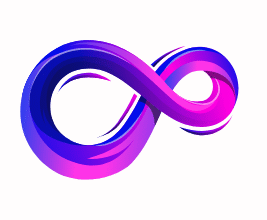How to Benchmark Your Gaming PC: A Complete Guide
Benchmarking your gaming PC is the most practical way to understand what it can do, find bottlenecks, confirm stability after upgrades or overclocks, and squeeze every last frame out of a build. This guide walks you through everything: what benchmarking is, why it matters, the best tools, exact step-by-step procedures for each component (CPU, GPU, RAM, storage), how to interpret results, advanced techniques (overclocking and frame-time analysis), common mistakes to avoid, and a printable checklist so you can run a reliable set of tests every time.
Why benchmark? (Quick motivation)
Benchmarks convert feelings (“the game stutters sometimes”) into data (“my 0.1% lows dip to 12 FPS at scene X while average is 120 FPS”). With that data you can:
- Verify a new build or upgrade performs as expected.
- Identify the real bottleneck (CPU vs GPU vs storage).
- Measure gains from tuning, driver updates, or overclocks.
- Confirm thermal or power issues under sustained load.
- Share reproducible results with forums, reviewers, or friends.
If you care about performance, consistency, or stability — benchmarking is essential.
What is benchmarking? Types and tradeoffs
Benchmarking uses repeatable workloads to measure hardware performance. There are three broad types:
- Synthetic benchmarks
Programs designed to stress and quantify hardware (e.g., 3DMark, Cinebench). Pros: repeatable and comparable. Cons: artificial workloads may not reflect your real games. - In-game benchmarks
Built into many modern titles (e.g., Cyberpunk 2077, Shadow of the Tomb Raider). Pros: representative of actual play. Cons: limited to the game’s scenes and may be optimized for specific engines. - Real-world/manual benchmarks
Running actual gameplay while recording metrics (MSI Afterburner + CapFrameX). Pros: most realistic. Cons: less perfectly repeatable unless you script demos or use save/replay features.
For the best picture, use a mix: synthetic for apples-to-apples comparison, in-game for realistic numbers, and manual for edge cases and rare stutter sources.
Prepare the system — critical to reliable results
Benchmarks are only as good as their setup. Do this before running tests:
- Update drivers: GPU drivers (NVIDIA/AMD/Intel) and chipset drivers. Use the latest stable release unless testing driver differences.
- BIOS/Firmware: If you recently installed a major update, note it; it can affect results.
- OS updates: Install important Windows updates, but avoid installing new major updates right before testing unless you want to test the updated baseline.
- Power profile: Set Windows power plan to High performance (or use balanced with appropriate settings for laptops). For laptops, plug into AC and select the manufacturer’s high-performance profile.
- Background tasks: Close web browsers, cloud sync apps (OneDrive/Dropbox), and heavy background tasks. Disable automatic updates and virus scans temporarily.
- Overlays and recording: Disable overlays (Discord, GeForce Experience) unless you plan to measure with them on. They can influence FPS and microstutter.
- Thermals and cleanliness: Ensure fans, heatsinks, and filters are clean. Good airflow matters.
- Ambient conditions: Record room temperature if possible — it affects thermals and throttling.
Create a single folder for results and screenshots so your testing is reproducible and easy to compare later.
Essential tools (what to use and why)
You don’t need every tool listed here, but this set covers everything important:
- 3DMark (Time Spy, Fire Strike, Port Royal) — GPU synthetic scores and ray tracing tests.
- Unigine Superposition / Heaven — older but useful GPU stress and stability tests.
- Cinebench R23 — CPU single-core and multi-core performance.
- Geekbench — cross-platform CPU/GPU tests for comparison.
- PassMark — overall system benchmarking and component tests.
- CapFrameX — advanced frame time capture and analysis (1%/0.1% lows, frametimes).
- MSI Afterburner + RivaTuner — live OSD, logging FPS, temps, and utilization; useful for in-game capture.
- HWInfo / HWiNFO64 — deep system telemetry (voltages, temps, sensor logging).
- CrystalDiskMark — storage read/write benchmarks.
- AIDA64 — memory bandwidth and latency tests, plus stress tests.
- Prime95 (small FFTs) — CPU stability heat test (use with caution).
- FurMark — GPU stress test (very heavy; use for thermal/power-edge checks).
- Windows Xbox Game Bar / builtin in-game benchmarks — quick, accessible scores for many users.
Pick a combination that covers the parts you care about (CPU, GPU, RAM, storage).
The step-by-step benchmarking process
Follow this order to create a thorough, repeatable benchmark run.
1 — Establish your baseline
- Fresh boot into Windows; no extra apps running.
- Record system details: CPU, GPU, RAM (speed & timings), storage model, OS build, driver versions, BIOS version.
- Run each benchmark three times and record the average. Save results and screenshots.
Baseline tests to run:
- Cinebench R23 (single + multi).
- 3DMark Time Spy (or Fire Strike for older GPUs).
- CrystalDiskMark for primary drive.
- AIDA64 memory test or equivalent.
2 — GPU synthetic and stress
- Run 3DMark Time Spy (DX12) for a modern score; Fire Strike for DX11 comparability; Port Royal for ray tracing.
- Record score, average FPS (if shown), and maximum temps.
- Run Unigine Superposition at 1080p Extreme and 4K to test stability and thermals.
- Use FurMark sparingly to find thermal limits — it generates unrealistic, sustained load and can overheat older cards.
3 — CPU synthetic and multi-threaded tests
- Cinebench R23 — single-core first (shows IPC and turbo behavior), then multi-core to test all cores under load.
- Run a sustained Prime95 or AIDA64 stress test to check thermals on long loads. Watch temps and voltages; stop if temps approach unsafe levels (e.g., CPU > 95°C).
4 — In-game benchmarks
- For each game: set a target resolution and a graphics preset (Low/Medium/High/Ultra). Run the built-in benchmark or a repeatable scene.
- Test at multiple resolutions, typically 1080p, 1440p, and 4K, depending on your monitor and GPU. This helps reveal which component is limiting performance.
- Use MSI Afterburner to log FPS, 1%/0.1% lows, GPU/CPU utilization, core clocks, and temps during runs.
5 — Manual gameplay captures (real-world)
- Record a repeatable gameplay sequence (e.g., same mission replay or a specific route).
- Use CapFrameX to capture frame times and compute average FPS and 1%/0.1% lows.
- Manual testing catches hitching and microstutter that other tests might miss.
6 — Storage and memory
- Run CrystalDiskMark for sequential and random I/O on primary and secondary drives.
- Use AIDA64 memory benchmark for bandwidth and latency. Ensure XMP/EXPO is enabled for rated RAM speed.
- If you suspect storage lag (long load times, stutters during streaming), run real-game load tests (measure time from menu to in-game, or streaming zones).
7 — Stability, thermals, and long-term tests
- Run a long Unigine loop or extended gaming session while logging with HWiNFO.
- Check for thermal throttling events, VRM temps (for heavy CPU/GPU combos), and power draw anomalies.
- If you overclock, do a full stability sweep: synthetics + extended gameplay sessions.
How to analyze results — what to look for
Benchmarks give raw numbers — your job is interpretation.
Key metrics
- Average FPS: General smoothness.
- 1% and 0.1% lows: Real-world smoothness — low values indicate stutters or hitches.
- Frame times: A steady line means consistent performance; spikes mean stutters.
- Maximum temperatures: High temps can reduce lifespan and throw off result comparisons.
- Utilization: CPU and GPU %—if GPU < 95% while CPU is pegged, you’re likely CPU-bound.
- Clocks and voltage: Observing fluctuations helps diagnose power/thermal throttling.
- Drive throughput and latency: Low random I/O or high latency can cause hitching in open-world games.
Bottleneck identification
- High CPU usage, low GPU usage: CPU bottleneck (reduce resolution or enable higher GPU load to confirm).
- Low GPU temps and low clocks under load: Could be power or driver issue.
- High GPU temps + lowered clocks: Thermal throttling—improve cooling.
- High 0.1% lows despite high average FPS: Look for background processes, thermal spikes, or driver inefficiency.
Comparison and context
- Compare your scores with online databases or reviews for similar hardware. Small differences are normal; large gaps signal a configuration or hardware issue.
Advanced benchmarking and techniques
Frame-time analysis with CapFrameX
Average FPS can hide microstutters. Export frame-time graphs and histograms. Look for consistent spacing and limited outliers. CapFrameX computes percentiles (1%/0.1%) that reveal worst-case behavior.
Power-limited runs
Use power limiting to simulate laptop thermals or verify if a PSU is throttling. Logging power draw alongside clocks clarifies whether a GPU is being power-limited.
Driver and Windows rollbacks
Sometimes newer drivers introduce regressions. Keep an archive of driver installers and retest earlier versions if performance drops after an update.
Automated scripted runs
For professional reviewers or repeatable lab tests, use scripting (game command line demos, automated test rigs) to ensure identical conditions across runs.
Overclocking and benchmarking — measure before and after
If you overclock, benchmark before and after to quantify gains.
- CPU: Increase multiplier carefully, test single-threaded stability (Cinebench single), then multi-core. Watch temps and Vcore; small voltage increases can dramatically raise temps.
- GPU: Use MSI Afterburner to tweak core/memory clocks and voltage curve. Run Unigine or 3DMark to detect artifacts. Use looped gaming sessions to validate long-term stability.
- RAM: Enable XMP/EXPO first. For manual tuning, increase frequency or tighten timings one step at a time. Memory stability tests like MemTest86 or AIDA64 are essential.
Always log results: score increases, temperature deltas, and percent change in 1% lows — sometimes overclocks raise average FPS but worsen lows due to instability.
Common mistakes and how to avoid them
- Testing with background tasks running. Close everything not required for the test.
- Relying on a single run. Run at least three times and average results.
- Forgetting baseline environmental data. Note room temp and driver versions.
- Ignoring 1%/0.1% lows. Low percentiles matter more for perceived smoothness than average FPS.
- Comparing across different resolutions or settings. Keep settings consistent when comparing.
- Using stress tests as the only method. They reveal limits but may not reflect gameplay.
- Overstressing hardware with unsafe runs. Be cautious with FurMark/Prime95; they produce extreme conditions.
Troubleshooting weird results
- Huge performance drop vs expectations: Reinstall GPU drivers cleanly (DDU), check background processes, check power plan, verify BIOS settings (e.g., P-state, MCE).
- Thermal throttling: Reapply thermal paste, improve airflow, check cooler mounting, verify fan curves.
- Low GPU utilization in games: Check CPU usage (bottleneck), check drivers, disable VSync or RTSS limiters, ensure power limits aren’t set too low.
- Random stutters: Check SSD health (long tail access times), update firmware, test RAM with MemTest86, scan for malware, try a clean Windows install as a last resort.
Benchmarks for different audiences (esports vs High End Games vs content creators)
- Esports players: Prioritize high, stable FPS and minimal input latency. Test average FPS and 1% lows at high refresh rates (144Hz+). Lower settings to boost frame rate and minimize CPU-bound scenes.
- High End gamers: Focus on image quality vs performance tradeoffs. Test at target resolution (1440p/4K) and use built-in benchmarks or long gameplay captures to evaluate streaming and asset streaming behaviors.
- Content creators / streamers: Test encoding load (OBS) while streaming gameplay. Monitor CPU, GPU encode usage, and drop frames. Balance in-game quality with encoding presets so viewers receive smooth streams.
Logging, documenting, and sharing results
Good benchmarking is reproducible benchmarking.
- Save screenshots of scores and settings.
- Keep a plain text log with: date, Windows build, GPU driver, BIOS version, test settings, ambient temp.
- Use CSV exports from CapFrameX and put them in a folder with screenshots.
- If sharing online, include exact test conditions and the hardware list — small differences (RAM speed, background services) change results.
A compact benchmarking checklist
- Record system specs & versions (CPU, GPU, RAM, storage, BIOS, drivers).
- Set Windows power plan to High Performance; disable sleep and updates.
- Close background apps and overlays.
- Clean boot (optional) for absolute reproducibility.
- Run CPU baseline: Cinebench (3 runs).
- Run GPU synthetics: 3DMark Time Spy / Fire Strike (3 runs).
- Run storage test: CrystalDiskMark.
- Run in-game benchmarks at 1080p/1440p/4K (where applicable) — 3 runs each.
- Capture gameplay with CapFrameX for frame-time analysis.
- Run stress/stability tests (AIDA64 / Unigine loop) while logging HWiNFO.
- Record temps, clocks, utilization logs.
- If overclocking: adjust, then repeat steps 5–10.
- Archive results: screenshots + CSV logs + notes.
Final thoughts and best practices
Benchmarking is an iterative process: measure, change one variable, measure again. Always control as many variables as you can, and be skeptical of single numbers — trends and percentiles tell the full story. Keep an archive of your test results to spot regressions over time (driver updates, OS patches, or component aging).
A good rule of thumb: if you can reliably reproduce a result and explain the discrepancy, you’ve learned something important about your system. If not, narrow down variables and test again.
Frequently Asked Questions
Q: How often should I benchmark?
A: After builds/upgrades, after driver updates that claim performance changes, when you suspect problems, and periodically (every few months) to detect any performance degradation.
Q: Are synthetic benchmarks reliable?
A: They’re useful for comparison and catch regressions, but combine them with in-game tests for real-world relevance.
Q: My GPU temps spike in benchmarks — is that bad?
A: Spikes under synthetic loads are expected, but sustained high temps that reduce clock speeds (throttling) need cooling improvements.
Q: Can benchmarking damage hardware?
A: Normal benchmarking won’t damage hardware. Extreme stress tests run for long periods can stress components; monitor temps and stop if unsafe.
Conclusion
Benchmarking your gaming PC turns subjective impressions into objective metrics you can act on. Whether you’re verifying a new build, chasing the last 5% of performance, troubleshooting an annoying stutter, or preparing an overclocking profile, a disciplined benchmarking routine gives you clarity and confidence. Use a mix of synthetic and real-world tests, document everything, and analyze both averages and lows. Do this, and you’ll know your PC’s strengths, its limits, and the most effective upgrades to improve your gaming experience.
A passionate tech enthusiast with a deep interest in the latest innovations, gadgets, and emerging technologies. Always eager to explore cutting-edge hardware and software, I enjoy sharing insights, reviews, and recommendations to help others make informed decisions in the ever-evolving tech world. With a curious mindset and hands-on approach, I stay up-to-date with industry trends, from PCs and gaming to mobile devices and AI-driven tools.