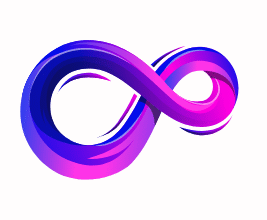CPU and GPU Bottleneck: How to Fix a Bottleneck in Your PC
Introduction
What Is a Bottleneck in a PC?
When you build or upgrade a computer, the goal is usually to create a balanced system where every component works together efficiently. However, when one part of the hardware is significantly slower or overworked compared to the rest, it restricts overall performance. This imbalance is known as a bottleneck. Much like how traffic slows down when four lanes merge into one, your PC performance suffers when either the CPU or GPU cannot keep up with the workload.
CPU Bottleneck vs. GPU Bottleneck
Two of the most common bottlenecks occur in the CPU (Central Processing Unit) and GPU (Graphics Processing Unit). A CPU bottleneck happens when the processor is maxed out, forcing the GPU to sit idle while waiting for instructions. This is often noticeable in games with complex physics, AI, or background processes. Conversely, a GPU bottleneck occurs when the graphics card struggles to match the CPU’s pace, usually visible as low frame rates, high GPU usage, and difficulty rendering high-resolution textures or advanced visual effects.
Why Bottlenecks Matter
Some degree of bottlenecking is natural and expected—no system runs with 100% perfect balance at all times. The issue arises when the bottleneck is so severe that it wastes the potential of your hardware. Imagine pairing a high-end Intel Core i9 or AMD Ryzen 9 processor with a low-budget graphics card. The CPU remains underutilized, while the GPU is maxed out, limiting the entire system’s performance. In this case, you’ve spent more money than necessary without achieving the smooth gaming or productivity experience you wanted.
Real-World Impact of Bottlenecks
Bottlenecks show up in many ways: inconsistent frame rates in games, stuttering during video playback, slow rendering times in creative software, or even lag during multitasking. For gamers, it often means the difference between smooth 144 FPS gameplay and choppy performance that ruins immersion. For professionals, it could mean hours lost waiting on a render that should have taken minutes. Recognizing and fixing bottlenecks ensures you’re getting the performance you paid for.
Signs Your PC Has a Bottleneck
Identifying a bottleneck in your PC isn’t always straightforward. Performance issues can sometimes be mistaken for software bugs, driver problems, or even overheating. However, there are clear signs that indicate whether your CPU or GPU is holding back the system.
1. High CPU Usage but Low GPU Usage (CPU Bottleneck)
One of the most common indicators of a CPU bottleneck is when your CPU is running at 90–100% utilization while the GPU hovers at a much lower percentage. This means the processor cannot keep up with the tasks, leaving the graphics card underutilized.
- Typical Symptoms: Stuttering gameplay, uneven frame pacing, and inconsistent FPS even though the GPU isn’t fully engaged.
- Example: Running a game like Cities: Skylines or Microsoft Flight Simulator, where complex calculations overload the CPU, while the GPU waits for new instructions.
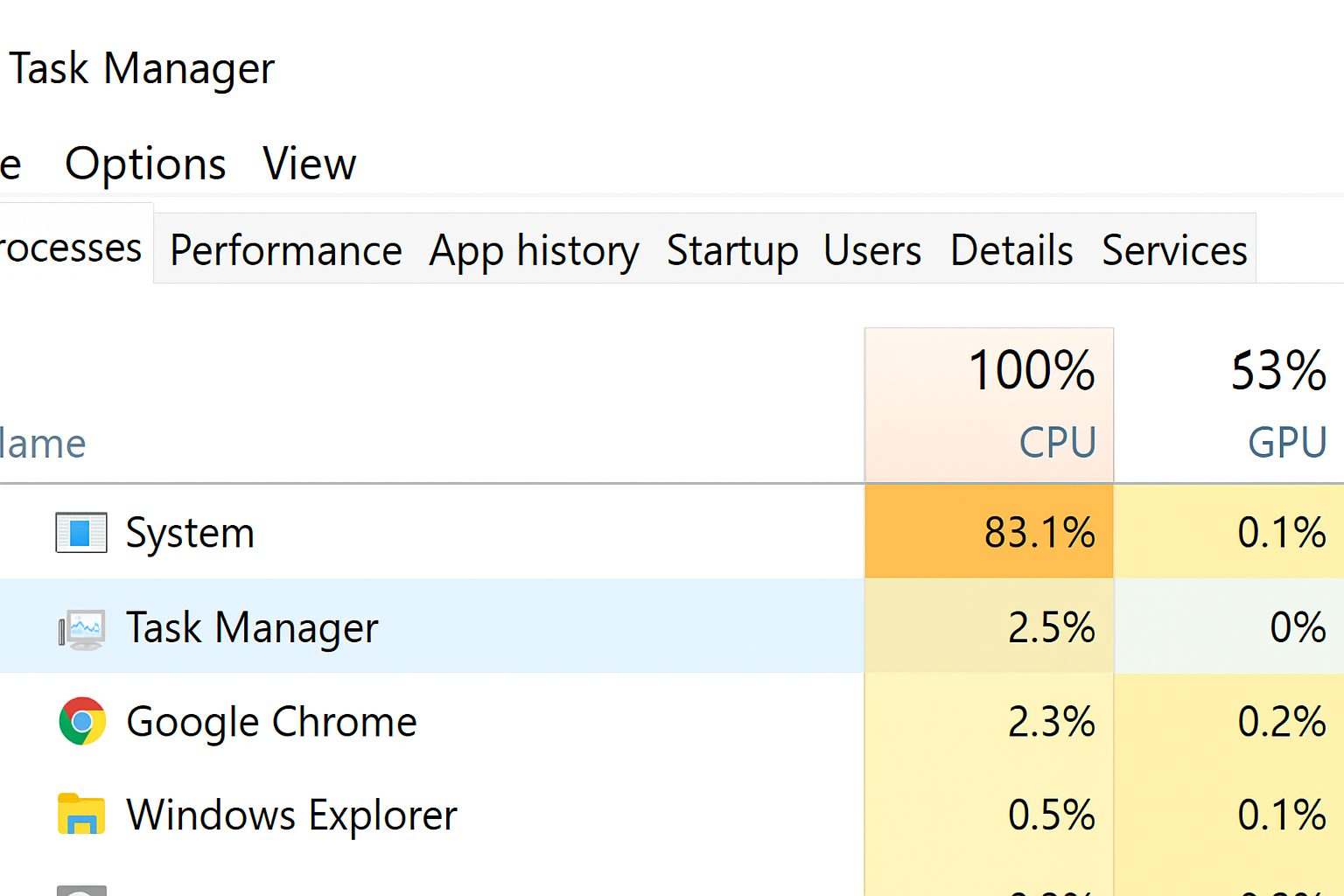
2. High GPU Usage but Low CPU Usage (GPU Bottleneck)
If your GPU consistently runs at 95–100% while the CPU usage stays relatively low, this is a GPU bottleneck. It’s most noticeable in visually demanding games at high resolutions, where the graphics card struggles to keep up with rendering.
- Typical Symptoms: Low frame rates, especially at 1440p or 4K, despite having a strong CPU.
- Example: Playing Cyberpunk 2077 with ray tracing on a mid-range GPU like RTX 3060 while paired with a Ryzen 7 or Intel i7 processor.
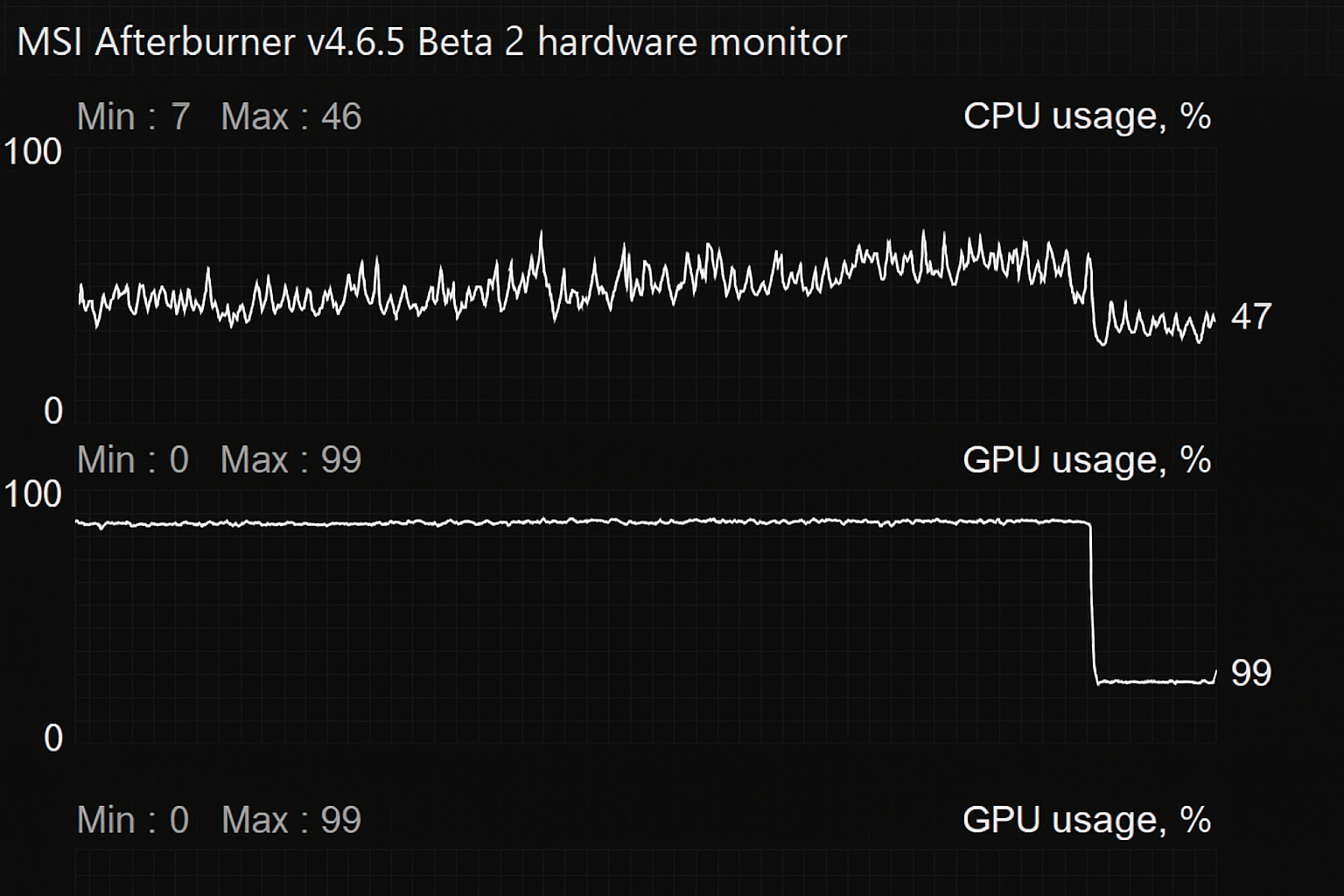
3. Stuttering and Frame Drops
Another sign of a bottleneck is frequent stuttering, micro-freezes, or sudden frame rate drops. While this can also be caused by poor drivers or thermal issues, bottlenecks often reveal themselves when the CPU or GPU is overworked.
- CPU Bottleneck Stuttering: Happens in large multiplayer games or open-world environments.
- GPU Bottleneck Stuttering: Happens when visual settings are pushed too high for the card’s capability.
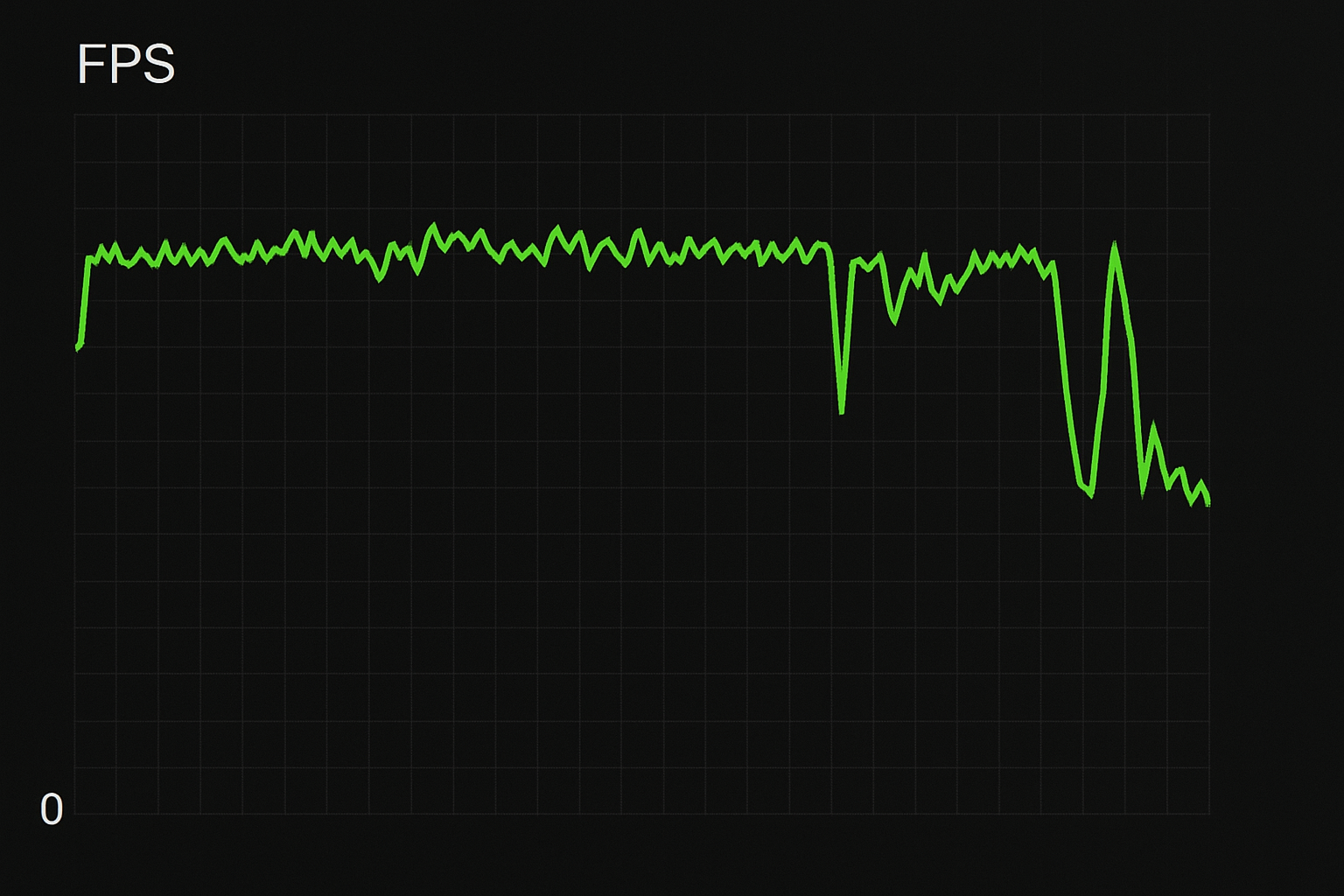
4. Mismatched Hardware Performance
Sometimes bottlenecks are obvious even before testing. Pairing a high-end CPU with a weak GPU or vice versa almost guarantees an imbalance. For example:
- Intel Core i9 14900K with GTX 1050 Ti → CPU bottleneck wasted.
- Ryzen 5 5600 with RTX 4090 → CPU cannot fully feed the GPU.
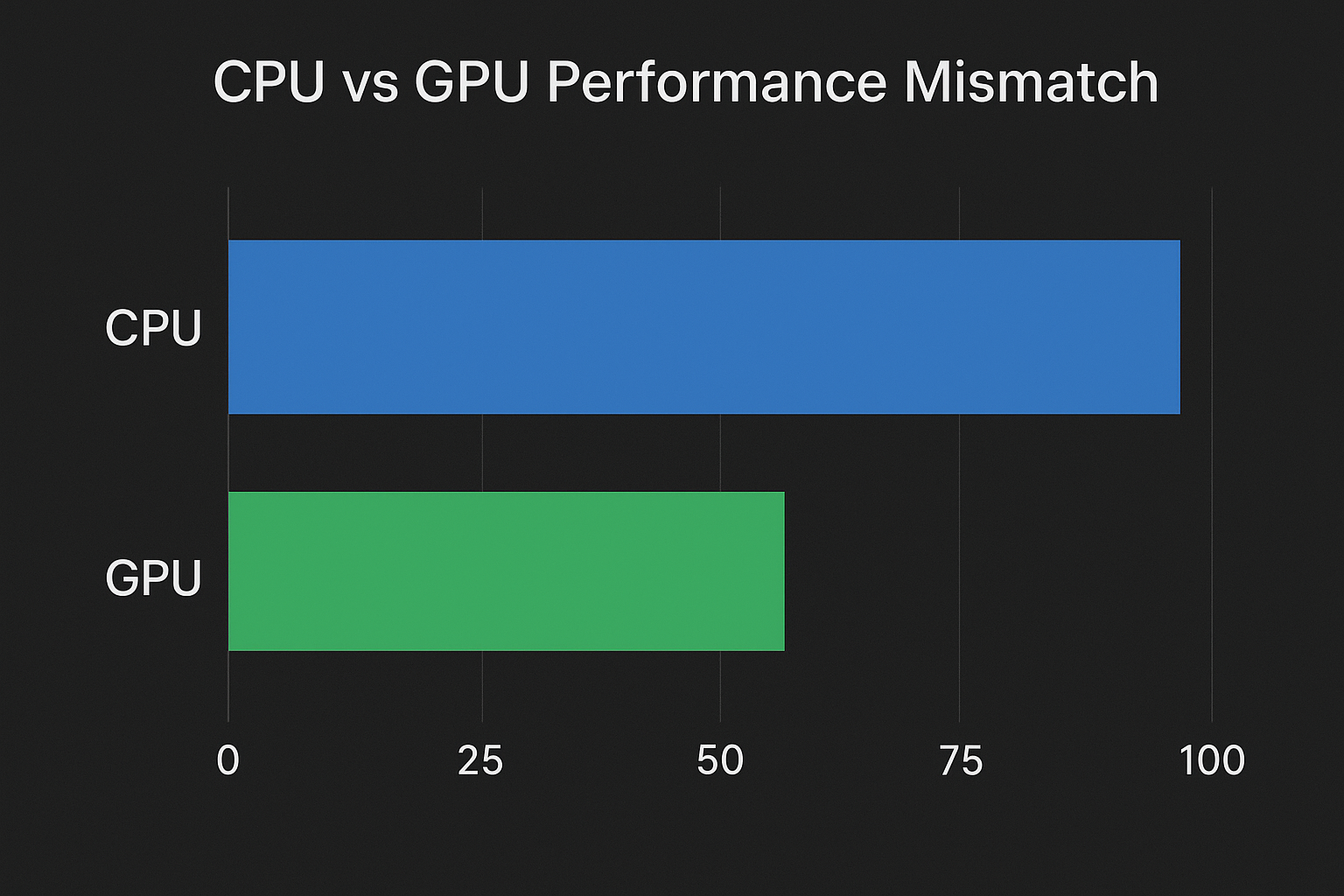
5. Real-World Workload Issues
Bottlenecks don’t just affect gamers. Content creators, streamers, and professionals can also notice issues:
- Video Editing: Slow render times if CPU is too weak, even with a powerful GPU.
- Streaming: Dropped frames when CPU is maxed out encoding while GPU handles gameplay.
- 3D Rendering: GPU struggling in real-time previews while CPU remains idle.
How to Diagnose a Bottleneck
A bottleneck in your PC occurs when one component, typically the CPU or GPU, limits the full potential of the other. To ensure your system is performing optimally, diagnosing the bottleneck is the first step. Below, we’ll go through practical methods and tools that help identify whether your system is being held back by the CPU, GPU, or another component.
1. Monitor Resource Usage
The most effective way to diagnose a bottleneck is by monitoring CPU and GPU utilization.
- If your CPU consistently runs at or near 100%, while your GPU remains significantly lower (e.g., 40–60%), the CPU is the bottleneck.
- Conversely, if your GPU is at 95–100% usage, and the CPU is well below 70%, the GPU is the limiting factor.
Tools to Use:
- Windows Task Manager (Ctrl + Shift + Esc → Performance tab)
- MSI Afterburner (with on-screen display to track usage during gameplay)
- HWMonitor or HWiNFO for deeper system statistics
2. Check In-Game Performance
Games are excellent indicators of bottlenecks since they stress both CPU and GPU.
- If you notice low frame rates with high CPU usage, your processor is struggling to keep up with rendering demands.
- If your GPU is fully utilized but FPS still drops, it indicates your graphics card is the bottleneck.
- Stuttering, frame drops, or inconsistent frame times often signal CPU bottlenecks, especially in CPU-heavy titles.
Example:
- A game like Cyberpunk 2077 may heavily tax the GPU, showing GPU bottlenecks.
- A game like Cities: Skylines or Microsoft Flight Simulator may reveal CPU bottlenecks due to large-scale calculations.
3. Compare Performance with Benchmarks
Running synthetic benchmarks helps highlight mismatched performance between CPU and GPU.
- 3DMark, Cinebench, or PassMark allow you to compare your results with systems that have similar hardware.
- If your CPU benchmark is significantly below the average for your model, the processor may be holding back your GPU.
- Likewise, if your GPU score is lower than expected, you may have a GPU bottleneck.
4. Watch Frame Times and FPS Graphs
Frame time graphs provide deeper insight into performance bottlenecks.
- Stable frame times (smooth lines) indicate balanced CPU and GPU usage.
- Spikes or erratic patterns usually reveal a CPU bottleneck.
- Constant frame time consistency with lower FPS may indicate a GPU bottleneck.
Tools like RivaTuner Statistics Server (RTSS), often bundled with MSI Afterburner, allow you to monitor these metrics in real time.
5. Rule Out Other Bottlenecks
Sometimes bottlenecks are not just CPU or GPU related.
- RAM Bottleneck: If your memory is insufficient or too slow, it can cause stutters. Monitoring RAM usage is essential.
- Storage Bottleneck: A slow HDD instead of an SSD can cause loading delays or streaming issues in open-world games.
- Power Supply Issues: If your PSU cannot deliver enough power, components may throttle.
Fixing a CPU Bottleneck
A CPU bottleneck happens when your processor cannot keep up with the workload, limiting the performance of your GPU and overall system. This is common in CPU-intensive tasks like open-world games, simulations, video editing, or multitasking with demanding applications. Thankfully, there are several ways to reduce or fix a CPU bottleneck without immediately upgrading hardware.
1. Adjust In-Game Settings
The simplest way to ease CPU load is to tweak game settings that are processor-heavy.
- Lower draw distance: Reduces the number of objects the CPU must calculate at once.
- Turn off unnecessary background NPCs or crowd density in games.
- Disable CPU-heavy features like physics, shadows, and AI processing.
- Cap the frame rate to prevent the CPU from overworking when unnecessary.
By shifting some of the workload away from the CPU, you allow it to better handle critical tasks, resulting in smoother performance.
2. Optimize Background Processes
Many users don’t realize that background tasks can consume significant CPU resources.
- Open Task Manager and close unnecessary applications.
- Disable startup apps that you don’t need running all the time.
- Stop services like cloud syncing, overlays (Discord, Steam, GeForce Experience), and antivirus scans during gameplay.
This frees up valuable CPU cycles for the applications or games that need them most.
3. Enable Hardware Acceleration
Modern software often includes hardware acceleration features that allow the GPU to take on some processing load from the CPU.
- In browsers like Chrome or Edge, enabling hardware acceleration offloads video decoding tasks to the GPU.
- In streaming or editing software, GPU encoding (NVENC for NVIDIA, VCE for AMD, or Quick Sync for Intel) reduces CPU strain.
This is especially useful for streamers who experience bottlenecks while gaming and streaming simultaneously.
4. Overclock the CPU
If your CPU supports overclocking, you can increase its performance without upgrading.
- Use BIOS/UEFI or software like Intel XTU or AMD Ryzen Master.
- Gradually increase clock speed while monitoring temperatures.
- Ensure adequate cooling with a high-quality CPU cooler.
Overclocking can yield 10–20% more performance in some cases, helping reduce bottlenecks in demanding workloads.
5. Upgrade Cooling and Reduce Thermal Throttling
Even a powerful CPU can bottleneck if it’s overheating and throttling performance.
- Clean dust from fans and heatsinks.
- Replace old thermal paste.
- Upgrade to a better air cooler or liquid cooling solution.
Maintaining lower temperatures ensures the CPU runs at its maximum potential without performance drops.
6. Upgrade to a Better CPU
If none of the optimizations are enough, upgrading the processor may be the only long-term solution.
- Match your CPU to your GPU to avoid mismatched performance.
- Choose a CPU with more cores and higher clock speeds for multitasking and gaming.
- Ensure your motherboard supports the new CPU before purchasing.
For example, pairing an RTX 4080 with an Intel i5-10400 would cause a clear CPU bottleneck. Upgrading to an i7 or i9 would balance the system.
Balancing CPU and GPU for Maximum Performance
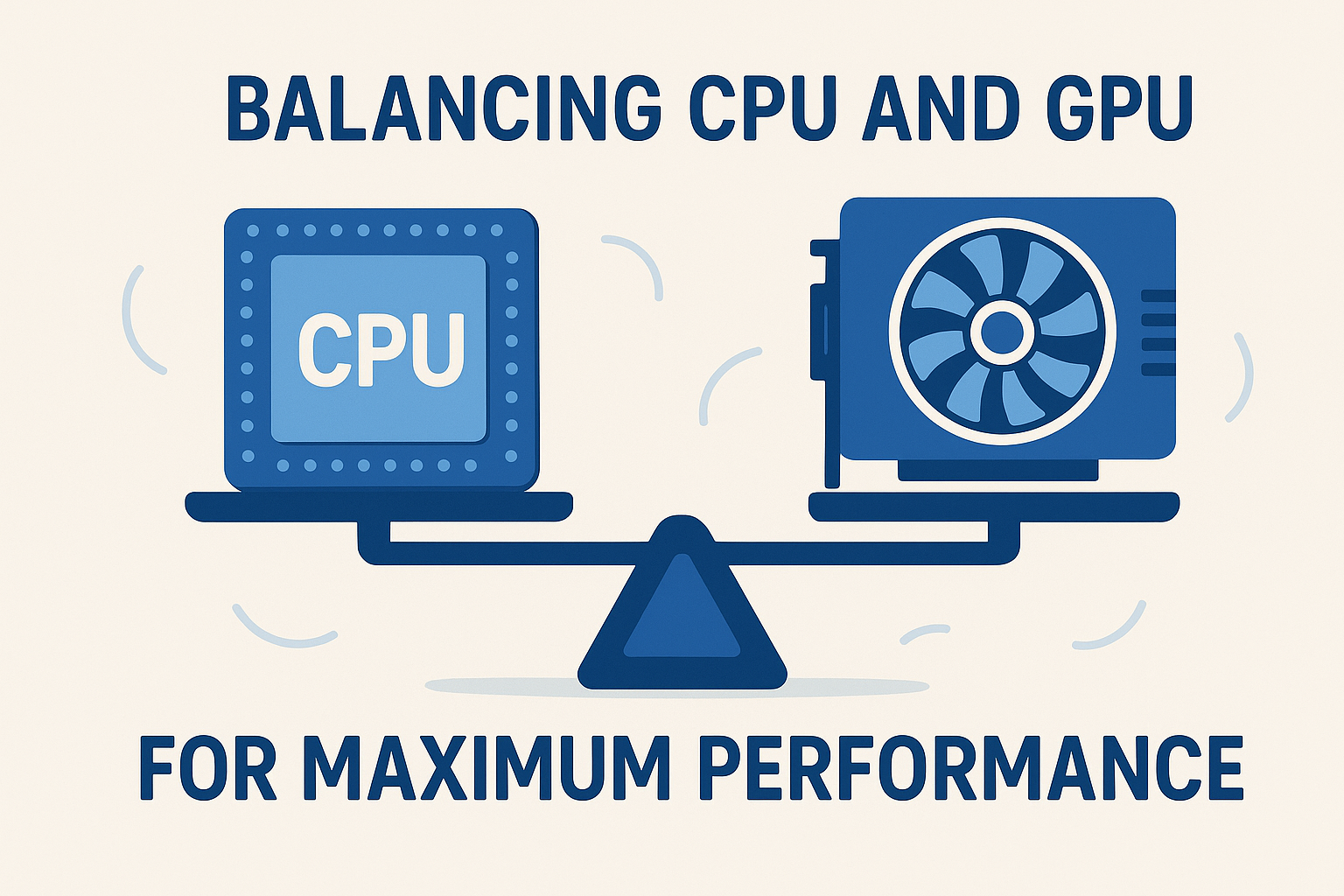
Building a powerful PC isn’t just about buying the most expensive parts—it’s about creating balance between the CPU and GPU. When these two components complement each other, you get smoother gameplay, efficient performance, and better value for your money.
Why Balance Matters
If the CPU is too weak for the GPU, it will struggle to send enough data for rendering, creating a CPU bottleneck. On the other hand, if the GPU is too weak, the CPU’s potential is wasted because the graphics card can’t keep up. A balanced system ensures both components operate near their full potential without one significantly holding back the other.
Choosing the Right Pairing
The easiest way to achieve balance is by pairing components in the same performance tier.
- Entry-Level Builds: Intel i3 or Ryzen 3 with GTX 1650 or RX 6500 XT.
- Mid-Range Builds: Intel i5 or Ryzen 5 with RTX 3060 or RTX 4070.
- High-End Builds: Intel i7/i9 or Ryzen 7/9 with RTX 4080/4090 or RX 7900 XTX.
This ensures neither the CPU nor GPU is drastically underutilized.
Considering Resolution and Refresh Rate
Balance also depends on your target resolution and FPS goals:
- At 1080p, the CPU is more critical, since frame rates can go very high.
- At 1440p or 4K, the GPU carries most of the workload, so investing in a stronger graphics card makes sense.
Other Factors That Can Cause Bottlenecks
When diagnosing performance issues, many users focus only on the CPU and GPU. While these two are the most common bottleneck sources, other hardware and software factors can also play a significant role in limiting system performance. Understanding these will help you identify hidden bottlenecks and maintain a smoother PC experience.
1. RAM Capacity and Speed
Insufficient RAM or slow memory speeds can create noticeable performance slowdowns. If your system runs out of available RAM, it begins using the storage drive as virtual memory, which is much slower. Additionally, mismatched RAM speeds or single-channel configurations can reduce bandwidth, leading to stutters and delays in games and applications.
2. Storage Drive Performance
Your storage drive also impacts overall responsiveness. Traditional HDDs are significantly slower than SSDs, causing long load times and delays when accessing data. Even among SSDs, differences between SATA SSDs and NVMe drives can affect performance in tasks like large file transfers or loading open-world games.
3. Cooling and Thermal Throttling
If your CPU or GPU overheats, they automatically throttle down to lower clock speeds to prevent damage. This results in reduced performance and frame rate drops during gaming or heavy workloads. Poor case airflow, dried thermal paste, or inadequate cooling solutions are common causes of thermal bottlenecks.
4. Power Supply Limitations
An underpowered or low-quality power supply may fail to deliver consistent power to the CPU and GPU, leading to instability, crashes, or reduced performance. Ensuring your PSU has enough wattage and is from a reliable brand is essential for preventing such bottlenecks.
5. Background Software and OS Issues
Sometimes, the bottleneck isn’t hardware-related but caused by unnecessary background tasks, outdated drivers, or malware. Programs running in the background can consume CPU cycles, memory, and even GPU resources, leaving fewer resources available for your primary application.
Frequently Asked Questions (FAQ)
1. What is a bottleneck in a PC?
A bottleneck happens when one component of your PC (usually the CPU or GPU) limits the overall performance of the system. For example, if your CPU is too slow, your GPU may sit idle waiting for instructions, reducing FPS and efficiency.
2. How do I know if my PC has a bottleneck?
You can check system usage with tools like Task Manager, MSI Afterburner, or HWMonitor. If your CPU is at 100% while the GPU is underutilized, you have a CPU bottleneck. If your GPU is maxed out while the CPU usage is low, it’s a GPU bottleneck. Sudden FPS drops or stuttering are also common signs.
3. Is it bad to have a bottleneck?
Some level of bottleneck is normal and unavoidable. What matters is keeping it balanced. A small bottleneck (5–10%) won’t impact gameplay much, but severe mismatches (30%+) can cause poor performance.
4. Should I upgrade my CPU or GPU first?
It depends on what’s limiting performance.
- If you notice low CPU usage and maxed-out GPU usage, upgrade the GPU.
- If your CPU is always at 100% and your GPU is underutilized, upgrade the CPU.
5. Can RAM cause bottlenecks?
Yes. Having too little RAM or slow single-channel memory can reduce performance. Most modern games recommend at least 16GB of dual-channel RAM for smooth performance.
6. Does resolution affect bottlenecks?
Yes. At lower resolutions (like 1080p), the CPU is more likely to be the bottleneck because the GPU isn’t fully taxed. At higher resolutions (1440p or 4K), the GPU usually becomes the bottleneck since it has to process more pixels.
7. Can software cause bottlenecks?
Absolutely. Background programs, outdated drivers, and malware can consume CPU, RAM, and even GPU resources, causing performance issues that mimic hardware bottlenecks.
Conclusion
Bottlenecks are an inevitable part of PC performance, but understanding them allows you to minimize their impact and maximize efficiency. A bottleneck occurs when one component—most often the CPU or GPU—limits the performance potential of the other. While a small degree of imbalance is normal, significant mismatches can lead to stuttering, low frame rates, and wasted hardware potential.
By learning how to diagnose bottlenecks using monitoring tools, recognizing the signs, and addressing both hardware and software factors, you can make smarter upgrade decisions. Fixing a bottleneck isn’t always about buying the most powerful part—it’s about creating balance. Pairing the right CPU and GPU, optimizing your RAM and storage, ensuring proper cooling, and keeping software well-managed are just as crucial as raw performance numbers.
It’s also important to remember that bottlenecks shift depending on your resolution, refresh rate, and workload. A CPU that bottlenecks at 1080p may perform perfectly well at 1440p or 4K, where the GPU takes on more of the workload. Similarly, tasks like gaming, rendering, or multitasking will stress different components in unique ways.
Ultimately, the key to a high-performance PC is harmony between components. Instead of chasing the most expensive hardware, aim for a system where your CPU and GPU complement each other, supported by fast memory, efficient storage, and stable power delivery. With careful planning and the right balance, you’ll enjoy smoother gameplay, longer hardware lifespan, and better value from your investment.
A passionate tech enthusiast with a deep interest in the latest innovations, gadgets, and emerging technologies. Always eager to explore cutting-edge hardware and software, I enjoy sharing insights, reviews, and recommendations to help others make informed decisions in the ever-evolving tech world. With a curious mindset and hands-on approach, I stay up-to-date with industry trends, from PCs and gaming to mobile devices and AI-driven tools.