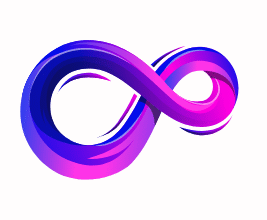Best Laptop for Graphic Design and Photo Editing
Introduction
Choosing the right laptop for graphic design and photo editing is more than picking the prettiest chassis or the thinnest profile — it’s about matching hardware and software to the way you create. Whether you’re a freelance designer juggling client work, a photographer processing wedding shoots, or a student learning digital art, a well-chosen laptop becomes your primary studio: it needs the color accuracy, performance, and reliability to turn ideas into polished work without friction. This introduction explains why certain features matter, what trade-offs to expect, and how to think about long-term value when investing in a creative machine.
Why the right laptop matters
Creative work is resource-intensive: large image files, multiple layers, high-resolution exports, and real-time previews demand processing power and fast storage. A machine that struggles will slow your workflow, introduce waiting time that kills creativity, and limit the apps and plugins you can use simultaneously. Beyond raw speed, display quality directly affects how you see color, contrast, and detail — mistakes in color grading or retouching are easy to make on an inaccurate screen. Portability matters too: if you shoot on location or collaborate in cafés, you need a balance between power and battery life.
Essential specifications to prioritize
There are a few technical specs that consistently give the best return for designers and photographers. A color-accurate display (wide gamut like P3 or Adobe RGB coverage, good sRGB performance, and at least 100–300 nits of brightness) should be top of the list. CPU and GPU both matter: a multi-core CPU speeds up exports and multitasking, while a capable GPU accelerates effects and viewport rendering in apps like Photoshop, Lightroom, and Affinity Photo. Fast NVMe SSD storage reduces load times, and 16GB of RAM is a practical baseline (32GB+ if you work with huge files or lots of layers). Finally, ports for external drives, calibrators, or external monitors are important for a studio setup.
Workflow and software considerations
Think about the tools you use daily. Adobe Creative Cloud, Capture One, Sketch, Figma, and Procreate (on compatible devices) each have different performance profiles and hardware recommendations. If you rely on specific plugins or hardware dongles, ensure driver compatibility. Backup and color-calibration workflows are equally important: a laptop with Thunderbolt or USB4 makes fast backups simple, and support for color calibration tools ensures what you edit on-screen matches prints and client devices.
Top Laptop for Graphic Design and Photo Editing
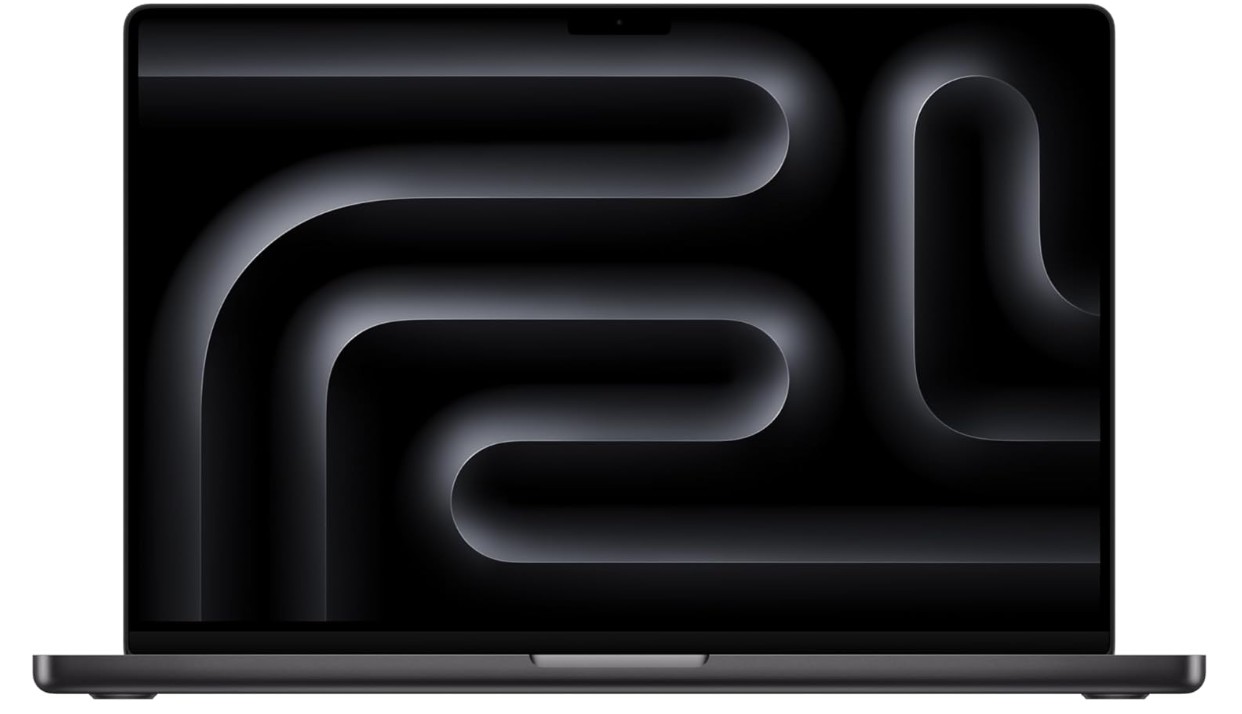
Apple 2024 MacBook Pro Laptop
Apple 2024 MacBook Pro Laptop
Apple’s 2024 MacBook Pro with the M4 Pro (14-core CPU, 20-core GPU) continues the company’s focus on performance and tight software integration. This 16.2-inch model, finished in Space Black, balances pro-level horsepower with a refined portable design. Targeted at creative professionals, developers, and power users, the machine centers on Apple Intelligence features, a bright Liquid Retina XDR panel, and a modern unified memory architecture.
Performance
The M4 Pro delivers consistently fast single- and multi-core performance thanks to its 14-core CPU. Daily tasks like photo editing, compiling code, and multitasking feel snappy, while the 20-core GPU accelerates complex GPU-bound workloads such as video rendering, 3D previews, and machine learning inference. With 24GB of unified memory, the system handles large files and multiple apps open simultaneously without frequent swapping. The 512GB NVMe SSD offers quick boot and app launches, though power users working with massive media libraries may find the base storage limiting.
Display and Media
A highlight is the 16.2-inch Liquid Retina XDR display: high peak brightness, deep blacks, and excellent HDR handling make it ideal for photo grading and video color work. Color reproduction is accurate out of the box and supports wide color gamuts, so what you see onscreen closely matches prints and calibrated reference monitors. The display’s ProMotion responsiveness and high contrast also improve scrolling and brushwork in creative apps.
Memory, Storage, and Expandability
The 24GB unified memory sits between mainstream and fully maxed pro configurations, offering a practical sweet spot for many creatives. Unified memory architecture benefits GPU-accelerated tasks by allowing efficient data sharing. The 512GB SSD is fast, but can fill quickly with RAW photos and 4K/8K footage — using external SSDs or cloud storage is advisable for heavy media workflows. The MacBook’s lack of user-upgradeability remains a tradeoff: choose your configuration carefully at purchase.
Design, Ports, and Build
The Space Black finish gives the laptop a premium, understated look. Build quality is solid, with a refined keyboard, roomy trackpad, and a decent speaker system for reference listening. Port selection remains practical with Thunderbolt/USB-C and HDMI options for external displays, plus an SD card reader on some models — useful for photographers who need fast offloads. The chassis feels robust without being overly heavy, striking a good balance between desk presence and portability.
Battery and Thermals
Battery life is strong for the class, easily lasting a full day under mixed productivity loads, though sustained heavy rendering will shorten runtime. Apple’s thermal management keeps temperatures and fan noise controlled during intensive tasks, though top-end workloads will still push fans into audible territory. For most creative workflows, the machine delivers an admirable combination of performance and battery efficiency.
Verdict
The 2024 MacBook Pro with M4 Pro is an excellent laptop for designers, photographers, and creators who need a balance of raw performance, a best-in-class display, and macOS integration. Its main compromises are non-expandable storage and the premium price. If you prioritize color accuracy, responsive performance, and a polished ecosystem, this MacBook Pro is a compelling choice. Consider higher storage configurations if your workflow frequently handles large video files or photo libraries.

Microsoft Surface Laptop (2024)
Microsoft Surface Laptop (2024)
Microsoft’s Surface Laptop (2024) positions itself as a premium, AI-forward Windows ultraportable built around the Qualcomm Snapdragon X Elite platform and Microsoft’s Copilot+ PC features. The 15-inch touchscreen configuration we’re reviewing pairs a high-resolution PixelSense display with up to 32GB of LPDDR5x RAM and a 1TB SSD, making it a compelling pick for professionals who want long battery life, instant-on responsiveness, and integrated AI tools.
Design and Display
The 15-inch PixelSense touchscreen delivers a roomy workspace with a sharp 2496 × 1664-ish canvas and a high refresh rate that makes scrolling, inking, and UI animation feel fluid. The chassis retains the Surface family’s minimalist aesthetic and solid build quality, and the black finish on this model looks restrained and professional. The display’s brightness and contrast are tuned to be usable outdoors and for HDR content in many lighting conditions.
Performance and Everyday Use
Powered by the Snapdragon X Elite (12-core) SoC, this Surface Laptop excels at snappy, low-latency tasks: web browsing, Office workflows, app switching, and modern UWP/ARM-native applications feel smooth and responsive. The 32GB LPDDR5x memory and fast internal SSD make multitasking robust and quick. Note that some legacy x86 apps still run via emulation and may not always match native Intel/AMD performance on heavy workloads, but for most creative and productivity workflows the experience is excellent.
AI Features, Battery and Efficiency
As a Copilot+ PC, the Surface Laptop integrates Windows AI features (Copilot, on-device models and assistants) that accelerate tasks like summarization, creative drafting, and image manipulation while keeping data local when possible. Battery life is a standout: Microsoft rates the 15-inch model for very long runtimes (advertised up to ~22 hours of local video playback in some configurations), so you can often work a full day away from a charger. That efficiency is one of the platform’s biggest real-world advantages.
Ports, Expandability and Extras
The Surface Laptop (2024) includes modern I/O such as USB-C/USB4 ports and practical business features (the platform uses a Hexagon NPU rated at ~45 TOPS for on-device AI, and some Business SKUs list removable Gen4 SSDs for serviceability). These choices make the machine flexible for docking, high-speed external drives, and corporate deployment scenarios. If you rely on very heavy native x86 software or discrete GPUs for rendering/gaming, consider those workflow implications before buying.
Verdict
The 2024 Surface Laptop 15-inch is an impressive balance of battery life, polish, and AI features. It’s especially attractive for professionals who value portability and long runtimes, plus the modern Copilot+ Windows experience. Just be mindful of the occasional emulation tradeoffs with legacy apps and pick storage/memory wisely for large media projects.

ASUS Zenbook DUO Laptop
ASUS Zenbook DUO Laptop
The ASUS Zenbook DUO UX8406CA is a bold take on portable productivity: two full-size 14-inch OLED touchscreens (each 3K / 2880×1800, 120Hz) stacked into a single chassis, paired with an Intel Core Ultra 7 255H CPU, Intel Arc graphics, 32GB LPDDR5x memory and a 1TB PCIe 4.0 SSD. The detachable full-size Bluetooth keyboard and built-in kickstand let you switch between laptop, dual-screen, and desktop-style modes, turning the machine into a flexible workstation for multitaskers and creators.
Design & build
ASUS keeps the Duo’s look minimal and purposeful: an anodized Inkwell Gray finish, a thin profile, and a robust hinge system that supports the kickstand and detachable keyboard. The magnetic full-size keyboard charges when attached, which helps retain a more conventional typing posture when you need it. Build quality feels premium for the price class, though the dual-screen engineering inevitably adds thickness and weight compared to single-screen ultraportables.
Displays and stylus support
This is the headline feature — two bright, color-accurate ASUS Lumina OLED panels with 120Hz refresh, 0.2ms response time, up to ~500 nits peak HDR brightness, and wide DCI-P3 coverage. The screens are PANTONE-validated and support touch and pen input, which makes the Duo particularly attractive for illustrators, photo editors, and anyone who benefits from extra screen real-estate without carrying an external monitor. The bottom display can act as a dedicated palette, timeline, or secondary canvas — that workflow boost is the machine’s strongest selling point.
Performance and thermals
With the Core Ultra 7 255H, Intel Arc graphics, and 32GB of fast LPDDR5x memory, the Duo handles heavy multitasking, browser-heavy workflows, and moderate creative workloads smoothly. The 1TB PCIe 4.0 SSD keeps load and transfer times short. That said, dual-screen use increases power draw and heat; sustained heavy CPU/GPU loads push the cooling system and shorten battery life compared with single-screen ultrabooks. In practice you’ll get excellent day-to-day responsiveness, but power users doing long renders should expect the usual tradeoffs of compact dual-screen hardware.
Battery life & real-world use
ASUS tunes the Duo for productivity more than marathon runtimes. Real-world testing and reviews show solid battery life for single-screen tasks, but noticeable reduction when both OLED panels run at high brightness or 120Hz. The detachable keyboard and multiple usage modes are genuinely useful for research, coding, content creation, and streaming reference material — they turn one machine into a compact dual-monitor setup.
Drawbacks & who should buy it
The main compromises are price, added thickness/weight, shorter battery life under heavy dual-screen workloads, and a learning curve to fully exploit the second display. If you regularly juggle documents, reference material, chat, and creative tools at once, the Zenbook DUO’s productivity gains can easily justify the premium. If you prioritize the lightest possible travel laptop or need the longest battery life and lowest thermals, a conventional ultrabook or a laptop + external monitor might be a better fit.
Verdict
The ASUS Zenbook DUO UX8406CA is an imaginative, well-executed machine for power multitaskers and creative pros who want a built-in dual-screen workflow. It’s not a perfect one-size-fits-all laptop, but for users who will actually use both displays, it’s one of the most compelling productivity tools you can buy today.

Lenovo Gen 12 ThinkPad X1 Carbon Laptop
Lenovo Gen 12 ThinkPad X1 Carbon Laptop
The Lenovo ThinkPad X1 Carbon Gen 12 continues the X1 Carbon tradition: an ultraportable, business-focused laptop that prioritizes durability, manageability, and a clean productivity experience. This particular configuration — Intel Core Ultra 7 165U vPro, 32GB of 6400MHz RAM, 1TB Gen4 SSD, and a 14″ WUXGA 100% sRGB touchscreen — is aimed squarely at professionals who need sustained multitasking performance, color-accurate collaboration, and enterprise-grade security in a light, premium chassis.
Performance and Everyday Productivity
The Intel Core Ultra 7 165U vPro delivers strong multi-threaded performance for office workloads, heavy multitasking, virtual machines, and development environments, while vPro adds remote management and hardware security features valuable to IT teams. Paired with 32GB of high-speed 6400MHz memory, the system swallows dozens of browser tabs, multiple productivity suites, and background services without swapping. The 1TB Gen4 SSD ensures fast boot times, instant application launches, and quick file transfers — a configuration that feels responsive throughout a demanding workday.
Display and Color Accuracy
The 14-inch WUXGA touchscreen with 100% sRGB coverage is a standout for visual work that doesn’t require ultra-high resolution. WUXGA (roughly 1920×1200) gives a good balance of screen real estate and battery efficiency; the full sRGB coverage means color-sensitive tasks like photo review, content approvals, and marketing asset checks will be dependable out of the box. Touch support adds flexibility for annotation and quick interactions in meetings. For creators who need wider gamuts (P3/Adobe RGB) or higher resolution, specialized mobile workstations still hold an edge, but for most business use this panel is excellent.
Build, Portability and Input
ThinkPad DNA shows in the carbon-fiber reinforced chassis: the laptop is lightweight yet rigid, with a refined hinge and spill-resistant keyboard. The keyboard remains one of the best in class for long typing sessions, and the precision trackpad plus the iconic TrackPoint give multiple comfortable pointing options. Port selection on the X1 Carbon typically covers essential business I/O and docking — enough to support external displays and fast peripherals — while retaining an ultraportable footprint that’s easy to carry between meetings.
Camera, Security and Manageability
The FHD+ IR + RGB camera combo delivers clearer video calls and enables reliable Windows Hello facial authentication. Coupled with vPro and Windows 11 Pro, this machine brings enterprise features such as hardware-backed encryption, secure boot, TPM, and corporate manageability tools. These capabilities make the Gen 12 an attractive choice for IT departments that need remote provisioning, firmware protections, and compliance controls.
Battery, Thermals and Real-World Use
Lenovo historically tunes the X1 Carbon for all-day use in typical productivity scenarios. Expect solid battery life during email, document work, and conferencing; heavier sustained CPU or GPU tasks will naturally shorten runtime. Thermal management in the slim chassis aims for quiet operation under typical loads, though prolonged heavy workloads will elevate fan activity — a common tradeoff in thin-and-light business laptops.
Verdict
The ThinkPad X1 Carbon Gen 12 configuration here is a near-ideal pick for business professionals, managers, and power users who want a fast, secure, and color-accurate ultraportable. It strikes a sensible balance between performance, portability, and enterprise features. If you need workstation-level GPU performance or extremely high-resolution creative panels, consider a different class of machine — but for corporate users and road warriors, this X1 Carbon is hard to beat.

HP Victus 15.6 i5 Gaming Laptop
HP Victus 15.6 i5 Gaming Laptop
The HP Victus 15.6 is an entry-to-mid-level gaming laptop that aims to deliver solid gaming performance without breaking the bank. With an Intel Core i5-12450H processor, NVIDIA GeForce RTX 3050 GPU, a 15.6″ FHD 144Hz display, and a surprisingly large 64GB of RAM paired with a 2TB SSD, this configuration targets gamers who want smooth 1080p gameplay, quick load times, and the headroom to multitask or stream.
Performance
The Core i5-12450H is a capable H-series chip for gaming and general productivity; it handles modern eSports titles and many AAA games at medium-to-high settings when coupled with the RTX 3050. The RTX 3050 brings entry-level ray tracing and DLSS support, which helps push frame rates higher in supported titles. The exceptional 64GB RAM in this build is overkill for most games today but is excellent for heavy multitasking, running virtual machines, content creation, or having multiple apps (and browser tabs) open while gaming or streaming.
Display & Gaming Experience
The 15.6″ Full HD display with a 144Hz refresh rate is the right sweet spot for gamers who value smoothness over ultra-high resolution. At 1080p, the RTX 3050 can often reach high frame rates in competitive games (Valorant, CS2, Fortnite) where the 144Hz panel shines. Color accuracy and peak brightness on Victus displays are typically adequate for casual HDR content and everyday use, though serious content creators may want a higher-gamut panel or external monitor for color-critical work.
Memory, Storage & Load Times
A 2TB SSD gives plenty of storage for large game libraries, recordings, and installs — and fast NVMe storage keeps boot and load times short. The 64GB RAM is future-proofing that benefits creators and power users more than strictly gamers; it ensures no slowdowns from background apps, streaming software, or browser-heavy sessions. For most users, this hardware configuration makes the laptop feel very responsive in day-to-day workflows.
Design, Inputs & Connectivity
HP’s Victus line tends to favor a straightforward, gamer-friendly aesthetic: a robust plastic chassis with gamer accents, practical port selection (HDMI for external displays, SD card reader for quick media offloads, Wi-Fi 6 for low-latency wireless), and a backlit keyboard suitable for late-night sessions. The webcam and touchpad are functional for streaming and meetings, though competitive streamers often pair this laptop with external mics and cameras for better production quality.
Battery Life & Thermals
Gaming laptops trade battery for performance, and the Victus is no exception. Expect modest battery runtimes under gaming loads; the laptop will perform best when plugged in. Thermals are reasonable for the class — the cooling handles typical gaming sessions well but can get noisy under sustained heavy loads. Throttling is possible in very long, intensive runs, but daily gaming sessions should be fine.
Verdict
The HP Victus 15.6 with an i5-12450H, RTX 3050, 64GB RAM, and 2TB SSD is a practical, well-rounded package for gamers who want strong 1080p performance, lots of memory for multitasking, and ample storage. It’s especially appealing if you also stream, edit, or run memory-heavy applications. If your priorities are ultra-high settings, 1440p gaming, or the lightest possible chassis, a higher-tier GPU or different chassis might be a better fit — but for cost-conscious players seeking versatility, this Victus configuration offers excellent value.

ASUS Vivobook S 14 OLED Slim Laptop
ASUS Vivobook S 14 OLED Slim Laptop
The Vivobook S 14 OLED Slim aims to blend stylish portability with punchy AI-enabled performance. With an AMD Ryzen AI 9 365 10-core processor, 24GB of RAM, a 1TB SSD, and a 14-inch OLED panel, this Cool Silver compact is clearly targeted at creators and power users who want a sleek daily driver that can handle multitasking, content editing, and light creative workloads without feeling like a bulky workstation.
Design & Build
ASUS keeps the chassis slim and modern: lightweight alloy accents, tapered edges, and a refined Cool Silver finish give the laptop a premium look without ostentation. The compact 14-inch footprint makes it easy to slide into a backpack or work bag. Build quality feels solid for the class — not military-grade, but certainly robust for daily commuting and café work. Port placement is practical, and the overall balance favors portability over maximum connectivity.
Display & Visuals
The 14-inch OLED is the headline feature: deep blacks, high contrast, and instant pixel response make everything from photo previews to streaming video look vividly better than typical LCDs. OLED’s wide native gamut and punchy colors are especially valuable for photo editing and media consumption. Expect excellent viewing angles and a generally more immersive visual experience; just be mindful of OLED brightness and burn-in best practices if you run static UI elements for long periods.
Performance & AI Features
The Ryzen AI 9 365 (10 cores) brings a modern mix of efficiency and performance, and the on-device AI features can accelerate tasks like image upscaling, background removal, and smart window management when supported by software. With 24GB of RAM the Vivobook handles heavy multitasking — many browser tabs, editing apps, and background services — with minimal swapping. This configuration is well suited to creators who need both responsiveness and occasional bursts of heavier compute.
Memory, Storage & Responsiveness
24GB RAM paired with a 1TB NVMe SSD strikes a solid balance for real-world workflows. The large SSD keeps projects, asset libraries, and boot times snappy, while the ample RAM ensures the system remains fluid when juggling apps, virtual machines, or large RAW photo libraries. For users who archive large video files, external drives are an easy extension, but the internal 1TB will suit most users comfortably.
Keyboard, Touchpad & Extras
The customizable RGB keyboard is a fun and useful touch for personalizing the machine — a rare feature in slim productivity laptops. Key travel and feedback tend to be good on Vivobooks, making long typing sessions comfortable. The touchpad is responsive and roomy, and a fingerprint reader or Windows Hello camera (if included) complements quick login and security.
Battery & Thermals
Expect typical thin-and-light tradeoffs: good battery life for browsing and office tasks, but noticeably shorter runtimes under sustained heavy loads or prolonged OLED use at max brightness. Thermals are engineered to balance noise and cooling; light creative bursts are handled well, while very long rendering or export jobs will elevate fan noise and temperatures.
Verdict
The ASUS Vivobook S 14 OLED (M5406WA-AH94) is a compelling compact laptop for creators and power users who want an attractive, portable machine with strong multitasking chops and a brilliant OLED screen. Its combination of Ryzen AI performance, 24GB RAM, and 1TB storage makes it a versatile daily driver — just be mindful of the usual OLED and thin-laptop battery/thermal tradeoffs when planning all-day heavy workloads.

Lenovo ThinkPad E16 G2 Business Laptop
Lenovo ThinkPad E16 G2 Business Laptop
The Lenovo ThinkPad E16 Gen 2 is a pragmatic, work-first 16-inch laptop aimed at small-to-medium business users and professionals who want a roomy screen, solid performance, and ThinkPad reliability without the premium price of the flagship X1 line. This AZ-XUT configuration pairs an AMD Ryzen 7 7735HS (an 8-core chip), 32GB DDR5 memory, a 1TB PCIe SSD, and a 16″ FHD+ display — a combination that targets multitasking, office productivity, light content creation, and business-class manageability.
Performance
At its core, the Ryzen 7 7735HS brings strong multithreaded horsepower to the E16. The 8-core design makes this laptop adept at handling office suites, large spreadsheets, web-heavy workflows, local virtual machines, and parallel background tasks. Users who frequently run builds, compile code, or export moderately sized media projects will appreciate the responsiveness. Integrated Radeon graphics won’t replace a discrete GPU for heavy video editing or gaming, but they’re more than capable for accelerated UI effects, casual GPU tasks, and video playback.
Display & Multimedia
The 16″ FHD+ (1920×1200) panel gives a taller-than-standard 16:10-like workspace, which is useful for documents, spreadsheets, and side-by-side windows. Color and brightness are tuned for business use — clear text, good viewing angles, and enough brightness for typical office environments. If your workflows demand wide color gamuts or extreme brightness for HDR work, a calibrated external monitor remains the better choice. The integrated webcam, microphones, and speakers are tuned for calls and conferencing; expect clean speech pickup and acceptable playback for meetings.
Memory, Storage & Connectivity
The configuration’s 32GB DDR5 RAM and 1TB Gen4 PCIe SSD are standout features for the E16 class. The fast RAM reduces swapping during heavy multitasking and VMs, while the Gen4 SSD delivers snappy boot times and quick file transfers — important when working with large documents or virtual disks. Wi-Fi 6E provides future-ready wireless performance and lower latency on supported networks, and the full complement of business ports (HDMI, USB, Ethernet options depending on SKU) makes docking and peripheral use straightforward.
Security, Build & Input
ThinkPad heritage shows in the chassis: a stiff, utilitarian carbon-reinforced or aluminum-reinforced design that balances durability with portability. The backlit keyboard remains one of the category’s best for long typing sessions, and the fingerprint reader plus Windows 11 Pro provide quick, secure logins and enterprise-friendly management. TrackPoint and precision trackpad options are present on many SKUs, appealing to long-time ThinkPad users.
Battery Life & Thermals
Lenovo tunes the E16 for business endurance: expect a full day of light-to-moderate productivity on a charge, though heavy CPU loads and long video playback will reduce runtime. The cooling system is designed to keep fans relatively quiet under typical loads; under sustained heavy work you’ll notice increased fan noise and thermal throttling is possible, but that’s standard for thin-and-light 16-inch designs.
Verdict
The ThinkPad E16 Gen 2 is an excellent value proposition for professionals who need a large, efficient workspace and dependable performance without venturing into workstation pricing. Its 32GB DDR5 memory and 1TB Gen4 SSD give it a future-proof feel for multitasking and business workloads, while ThinkPad ergonomics and enterprise features make it easy to deploy in corporate environments. If you need dedicated GPU power or an ultra-thin travel chassis, consider alternatives — but for balanced business performance, the E16 Gen 2 is a very strong contender.
Laptop Buying Guide — Laptop for Graphic Design & Photo Editing
Choosing the right laptop for graphic design and photo editing is one of the best investments you can make in your creative workflow. The right machine speeds up exports, shows accurate color, and removes friction so you can focus on art instead of waiting for files to render. This guide walks you through the features that matter, trade-offs to expect, practical buying scenarios, and a final checklist you can use the moment you start shopping.
Who this guide is for
This guide is aimed at photographers, retouchers, graphic designers, digital illustrators, and content creators who edit photos or create visuals on a laptop. It covers entry-level photo editors who want good value, prosumers who process large RAW libraries, and professionals who need color-critical displays and fast exports. If you do heavy video editing, motion graphics, or 3D rendering, many points still apply but you’ll lean more toward workstation-class GPUs and cooling.
The three priorities: Display, performance, and storage/IO
When choosing, focus on three pillars:
- Display — how accurately you see color, contrast, and detail.
- Performance — how fast the laptop completes exports, applies filters, and handles large files.
- Storage & I/O — how quickly your files load/save and how easily you connect external drives, card readers, and monitors.
If you must compromise for budget, prioritize the display first, then a balanced CPU/GPU and enough RAM, and finally fast storage.
Display: what to look for (don’t skip this)
- Panel type: OLED or high-quality IPS/mini-LED. OLED gives perfect blacks and punchy contrast; modern IPS can be color-accurate and brighter.
- Size & resolution: 14–16 inches is the sweet spot for portability vs. workspace. Resolution: at minimum 1920×1200 (WUXGA) for 14–16″, but 2560×1600 (or 3K class panels) is preferable for detail work. Higher pixel density helps with detail but uses more power.
- Color gamut: Look for 100% sRGB at the very least. For color-critical work prefer P3 or Adobe RGB coverage (P3 is common on Macs). Manufacturers sometimes quote exaggerated numbers—trust third-party reviews or ask for measured coverage.
- Color accuracy: Delta E ≤ 2 out of the box is ideal; you can calibrate to get even lower.
- Brightness: 400 nits is comfortable; 600+ nits helps with HDR and bright environments.
- Uniformity & viewing angles: uneven brightness/ tint across the panel is a red flag.
- Touch & Pen: useful if you draw or retouch directly; otherwise optional.
- Anti-glare vs glossy: glossy looks punchier but reflects; many pros prefer a matte finish or an anti-glare coating.
CPU and GPU — balanced approach
- CPU: For photo editing, multi-core CPUs help with exports and some filters. Recommended: modern Intel H-series (i7/i9 H) or AMD Ryzen 7/9 HS/HX class; on Apple, Pro-class Apple Silicon (M-series Pro/Max/Ultra or newer) is excellent. For most photographers, a CPU with 6–12 efficient high-performance cores is ideal.
- GPU: Useful for GPU-accelerated features (Photoshop neural filters, Lightroom GPU previews, many plug-ins, and video effects). A mid-range dedicated GPU (e.g., NVIDIA RTX 40/30-series mobile: RTX 4060/4070 or similar) is a good match for photo and light video. Apple’s integrated GPUs on M-series chips perform very well in optimized apps.
- Why balance matters: Photo editing benefits from both—CPU for batch exports and GPU for viewport acceleration. Avoid machines with weak CPUs and weak GPUs for heavy workloads.
Memory (RAM)
- 16GB — minimum for competent photo editing and multitasking (suitable for hobbyists and students).
- 32GB — sweet spot for pros who work with big RAW files, many layers, lots of browser tabs, plugins, and occasional multitasking.
- 64GB+ — reserved for extremely large files, heavy composites, or combined photo/video workflows.
Note: On some platforms (Apple Silicon) RAM is unified and very efficient; still choose 32GB+ if you work with large files.
Storage and scratch disk
- Internal SSD: NVMe PCIe SSD, at least 512GB, but 1TB is recommended so you don’t constantly juggle storage.
- Scratch disk: For Photoshop and Lightroom, having a separate fast drive (internal or external NVMe) for scratch space speeds up heavy operations.
- External storage: Use fast external NVMe enclosures (Thunderbolt 4/USB4) for archive and large libraries. Always keep a backup strategy (local + cloud or local + offsite).
Ports, expandability, and card readers
- Essential ports: Thunderbolt 4 / USB4 (for fast external SSDs and monitors), USB-A for accessories, HDMI for external displays, and a full-size SD card reader (very helpful for photographers).
- Ethernet / docking: Useful for studio setups — docking stations make a laptop a desktop replacement.
- Serviceability: If you prefer upgrading RAM/SSD later, check if the laptop allows it—many thin laptops have soldered RAM.
Battery life, thermals, and thinness tradeoffs
Thin laptops with small fans run quieter but throttle sooner under heavy loads. If you often edit on battery away from outlets, prioritize efficiency (Apple Silicon or AMD efficient chips) and a larger battery. If you do heavy exports, be prepared to plug in for sustained peak performance.
OS choice: macOS vs Windows (and ARM caveats)
- macOS (Apple Silicon): Exceptional battery life, strong single-chip performance, and many creative apps are highly optimized (Adobe, Affinity). Great displays on MacBook Pros. Apple’s unified architecture often gives superior real-world performance per watt.
- Windows: Wider hardware selection, easier to upgrade, and better compatibility with some professional peripherals and calibration tools. If you rely on GPU-accelerated plug-ins that favor NVIDIA CUDA, Windows with an NVIDIA GPU is often preferred.
- ARM Windows / Qualcomm platforms: These can be efficient and offer great battery life, but app compatibility and emulation performance may vary—confirm the apps and plug-ins you rely on run natively or acceptably in emulation.
Calibration, color workflows & peripherals
- Calibration hardware: X-Rite i1Display Pro or Datacolor SpyderX are industry standards. Calibrate monitors regularly and create ICC profiles for different lighting conditions.
- External monitor: For studio work, pair your laptop with a calibrated external display (27″–32″, 4K or 5K, wide gamut) for final proofs and print matching.
- Peripherals: a graphics tablet (Wacom or pen displays), a dedicated external SSD for active projects, and a reliable backup drive. Consider a calibrated printer or color-proofing service if you print for clients.
Software & plugin considerations
- Check whether critical apps and plug-ins are optimized for your platform (e.g., Apple Silicon or NVIDIA CUDA). Adobe Creative Cloud, Capture One, Affinity Photo, and ON1 are common — verify that your essential plug-ins (noise reduction, sharpening, AI tools) perform well on the chosen hardware.
Real-world buying scenarios
- Budget photographer (≈$700–$1,000): 14–15″ IPS, 16GB RAM, 512GB SSD, good sRGB coverage. Expect to augment with external storage and a calibration device later.
- Prosumers / freelance pros (≈$1,200–$2,200): 14–16″ 3K/2.5K OLED or high-end IPS, 32GB RAM, 1TB SSD, mid-range dedicated GPU or Apple Pro silicon. Good balance of portability and power.
- Professional studio laptop (≈$2,200+): 16″ high-gamut OLED or mini-LED, 32–64GB RAM, 1–2TB SSD, powerful CPU and GPU (or Apple Max-class). Prioritize color accuracy and port selection.
Quick buying checklist
- Display: OLED or high-end IPS, ≥P3 or Adobe RGB if color-critical.
- Resolution: ≥1920×1200; prefer 2560×1600 / 3K for detail.
- RAM: 16GB min; 32GB recommended.
- CPU: Modern H-series (Intel/AMD) or Pro-class Apple Silicon.
- GPU: Mid-range dedicated (NVIDIA RTX 40/30 mobile) or strong integrated Apple GPU.
- Storage: 1TB NVMe preferred; have a fast external NVMe for overflow.
- Ports: Thunderbolt 4/USB4, SD card reader, HDMI.
- Calibration: Plan to buy or use a hardware calibrator.
- Warranty: At least one year; consider extended service for business use.
FAQs
Do I need a dedicated GPU for photo editing?
Not always. GPU helps with acceleration and some AI features; for pure photo retouching 32GB RAM and a fast CPU often matter more. For GPU-accelerated filters or video, a dedicated GPU helps.
Is OLED safe for photo editing?
Yes — OLED gives excellent contrast and color. Be mindful of burn-in risks; use screen savers and vary UI brightness.
How often should I calibrate?
Monthly or when lighting changes; always before important client work or print proofs.
Can I rely on cloud storage for my catalog?
Cloud is great for backups and offsite redundancy, but keep an external local copy for performance and immediate access.
Final thought
The best laptop for graphic design and photo editing is the one that fits your workflow: a color-accurate display you trust, enough RAM and CPU/GPU to move files quickly, and reliable storage + I/O for fast backups and external drives. Prioritize display quality and a balance of performance over flashy specs that don’t translate to real-world speed. Armed with the checklist above, you’ll be able to compare models confidently and pick a machine that keeps your creativity moving, not waiting.
A passionate tech enthusiast with a deep interest in the latest innovations, gadgets, and emerging technologies. Always eager to explore cutting-edge hardware and software, I enjoy sharing insights, reviews, and recommendations to help others make informed decisions in the ever-evolving tech world. With a curious mindset and hands-on approach, I stay up-to-date with industry trends, from PCs and gaming to mobile devices and AI-driven tools.