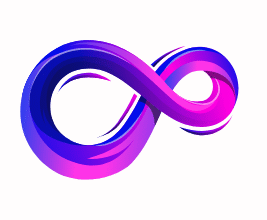How to Update Drivers on Windows 11
Keeping drivers up to date is one of the best ways to keep your Windows 11 PC stable, secure, and fast. Drivers are the small pieces of software that let Windows talk to your hardware — graphics cards, network adapters, printers, audio chips and more. Outdated or incorrect drivers can cause crashes, poor performance, missing features, or hardware that simply doesn’t work. This guide walks you through safe, effective ways to update drivers on Windows 11, from the built-in options to manufacturer tools and manual installs. Follow these steps carefully and you’ll minimize risk while getting the latest improvements.
Quick overview
- Make a restore point or backup.
- Use Windows Update → “Optional updates” first.
- Use Device Manager for targeted device updates.
- For GPUs, use Nvidia/AMD/Intel official software.
- Download drivers only from manufacturer sites for chipset, network, audio, BIOS/UEFI.
- If problems occur: roll back drivers, use Safe Mode, or restore the system point.
Before you start: safety checklist
- Create a System Restore point. This lets you undo changes if a new driver causes trouble: search Create a restore point → Open → Create.
- Back up important files. Driver updates rarely corrupt personal files, but backups never hurt.
- Note device names and models. You’ll need them if you download drivers from vendor sites (e.g., “Intel NUC N100”, “ASUS ROG Strix G16”, “Realtek ALC4080 audio”). Device Manager and Settings → System → About can help.
- Prefer official sources. Avoid random driver updater tools from unknown publishers — they can install incorrect or malicious software. Use Microsoft Update, the device maker, or the chip vendor.
Method 1 — Use Windows Update (the safest, recommended first step)
Windows Update is the default, safest way to get driver updates Microsoft has vetted.
- Open Settings → Windows Update.
- Click Check for updates.
- If Windows finds updates, install them and reboot if prompted.
- For additional driver options: Settings → Windows Update → Advanced options → Optional updates.
- Under Optional updates you’ll often find “Driver updates” with specific components (GPU, network, Bluetooth, etc.). Select the ones you want and click Download & install.
Why start here? Drivers offered through Windows Update are tested for compatibility with Windows 11 and are usually the safest choice, particularly for laptops and prebuilt systems.
Method 2 — Update through Device Manager (targeted updates)
Device Manager is great when you know the exact device that needs a driver update (e.g., a problematic network adapter).
- Right-click the Start button → choose Device Manager.
- Find the device category (Display adapters, Network adapters, Sound, video and game controllers, etc.).
- Right-click the device → Update driver → choose:
- Search automatically for drivers — Windows will look online and locally.
- Browse my computer for drivers — if you already downloaded a driver package from manufacturer site, choose this and point to the folder containing the driver (.inf/.sys files).
- Reboot if prompted.
Extra Device Manager tips
- To see driver details: Right-click device → Properties → Driver tab. You can view driver provider, date, version, and Roll Back Driver (if supported).
- Use Uninstall device only if you plan to reinstall the driver; Windows will often re-detect the hardware and reinstall a default driver at reboot.
Method 3 — Use manufacturer tools (best for graphics and chip vendors)
For GPUs and many peripherals, vendor tools give the newest performance and bug-fix drivers:
- NVIDIA: GeForce Experience app (or download drivers from NVIDIA’s website). GeForce Experience can auto-detect your GPU and install Game Ready drivers.
- AMD: AMD Software (Adrenalin Edition) installs Radeon drivers and provides performance and feature updates.
- Intel: Intel Driver & Support Assistant (DSA) detects Intel hardware and offers updated graphics, chipset, and network drivers.
- Laptop OEMs (Dell, HP, Lenovo, ASUS, Acer): They often provide custom driver packages for things such as touchpads, power management, and function-key behavior. Visit your laptop’s support page and enter your model to find recommended drivers.
Why use these? GPU vendors often release performance updates and bug fixes that arrive earlier on their sites than on Windows Update.
Method 4 — Manual download from manufacturer (chipset, audio, network, BIOS)
Some updates are critical from the OEM or component maker: chipset drivers, storage/RAID drivers, audio, and BIOS/UEFI firmware.
- Go to the PC or motherboard maker’s support page (e.g., Dell, ASUS, Gigabyte). Use your exact model or serial number.
- Download the recommended driver package for Windows 11. Look for notes about compatibility, date, and version.
- Run the installer (usually an EXE) and follow prompts; reboot when finished.
BIOS/UEFI caution: BIOS updates can fix stability and security issues but carry risk. Only update BIOS if the update addresses a problem you have, and follow the vendor’s instructions exactly (ensure power stability, do not interrupt).
Method 5 — Manual driver installation (.INF files)
If you have a driver packaged as an .inf/.sys pair (common for network and third-party drivers):
- Extract the downloaded zip to a folder.
- Device Manager → right-click device → Update driver → Browse my computer for drivers → point to the extracted folder → Next.
- If Windows warns about unsigned drivers, understand the risk. Unsigned drivers can cause system instability and are blocked by default on many Windows configurations.
Handling problematic updates: roll back, uninstall, or use Safe Mode
Sometimes a new driver causes issues. Here’s how to fix it:
- Roll back a driver: Device Manager → device → Properties → Driver → Roll Back Driver (if available). This restores the previously installed driver.
- Uninstall a driver: Device Manager → Uninstall device → check “Delete the driver software for this device” (only if you plan to reinstall a clean copy). Reboot and reinstall correct driver.
- Safe Mode: Booting Windows into Safe Mode loads minimal drivers and can help you uninstall or rollback problematic drivers. (Settings → System → Recovery → Advanced startup → Restart now → Troubleshoot → Advanced options → Startup Settings → Restart → choose Safe Mode).
- System Restore: If you created a restore point before updating, use it: search Recovery → Open System Restore or Control Panel → Recovery → Open System Restore.
Advanced options (for power users)
- Device Information: Use System Information (type
msinfo32) ordxdiagto identify hardware and installed driver versions. - Driver store and pnputil: Windows keeps driver packages in the driver store. Tools like
pnputil(command prompt) can list and manage drivers, but use caution — incorrect commands may break device installation. - Microsoft Update Catalog: For specific driver packages not offered through normal Update, search the Microsoft Update Catalog to download
.cabor.msudriver packages. This is useful for server or enterprise environments.
Common device-specific guidance
- Graphics (GPU): Use NVIDIA/AMD/Intel official installers or apps. After a GPU driver install, it’s often beneficial to do a clean install (the vendor installer offers that option).
- Chipset and storage drivers: Always get chipset and storage drivers from the motherboard/OEM support page. These impact system stability and performance.
- Network adapters (Ethernet/Wi-Fi): If you lose connectivity after an update, use another device to download the correct driver and transfer via USB, or use Safe Mode with Networking.
- Printers & scanners: Use the manufacturer’s installer for full feature support. Windows built-in drivers may provide basic printing but lack advanced features.
- Audio: Realtek and other vendors sometimes release drivers that restore features like surround or mic enhancements—get these from the OEM or the audio chip vendor.
Best practices and tips
- Update regularly but selectively. You don’t need to update every driver the moment a new version appears—prioritize GPU (for gaming/performance), network (connectivity fixes), and chipset (stability/security).
- Read release notes. Driver release notes list fixed bugs and known issues. If a driver doesn’t list fixes relevant to your problem, you can often wait.
- Avoid one-click “driver updater” utilities from unknown vendors. Many are low-quality or push incorrect drivers. Trusted vendor tools (Intel DSA, GeForce Experience) are fine.
- Keep Windows updated. Many driver fixes are bundled with Windows cumulative updates.
- Check signatures. Windows prefers signed drivers. Unsigned drivers may be blocked on some systems and can present security risks.
Troubleshooting common problems
- Blue screen after driver update: Boot to Safe Mode and roll back or uninstall the driver. If Safe Mode doesn’t work, use System Restore or Windows Recovery options.
- Device not recognized after driver install: Try uninstalling the device from Device Manager and rebooting. If that fails, download the driver again from the official site and install manually.
- Performance dropped after GPU driver update: Use the GPU vendor’s clean install option or perform a manual clean using Display Driver Uninstaller (DDU) in Safe Mode — note: DDU is third-party and should be used carefully and only if you understand the process.
- Windows can’t find a driver: Locate hardware IDs in Device Manager (Properties → Details → Hardware Ids) and search the vendor site or Microsoft Update Catalog with those IDs.
Short FAQ
Do I need drivers for every Windows update?
Not always. Windows Update supplies many drivers automatically. Only install new drivers if you need a feature, a bug fix, or improved performance.
Can driver updates harm my PC?
Rarely, but possible. That’s why creating a restore point and using only official sources is important.
Should I update drivers on a laptop?
Yes, but prefer laptop OEM driver packages. Laptop drivers are often customized to work with power management and special keys.
Are automatic driver updaters safe?
Avoid third-party “one-click” driver updaters unless they’re from a reputable company. Prefer vendor tools (NVIDIA, AMD, Intel) or Windows Update.
Final checklist before you update
- Create a system restore point.
- Note device model and current driver version.
- Download drivers from Microsoft or the device/motherboard vendor.
- Reboot after installing drivers.
- Test the device and monitor system behavior for a day or two.
- If issues appear, roll back or use restore point.
Conclusion
Updating drivers on Windows 11 keeps your system running smoothly and securely, but it should be done thoughtfully. Start with Windows Update and the manufacturer’s official tools, back up before making changes, and use Device Manager for focused updates. For GPUs and critical components, the vendor installers are often the fastest way to get performance and stability improvements. If anything goes wrong, roll back drivers or use a system restore point — that safety net makes trying updates low risk.
A passionate tech enthusiast with a deep interest in the latest innovations, gadgets, and emerging technologies. Always eager to explore cutting-edge hardware and software, I enjoy sharing insights, reviews, and recommendations to help others make informed decisions in the ever-evolving tech world. With a curious mindset and hands-on approach, I stay up-to-date with industry trends, from PCs and gaming to mobile devices and AI-driven tools.