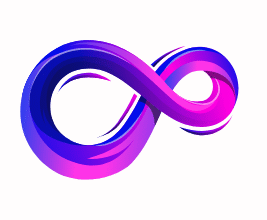How to Stop Your PC from Overheating: Complete 2025 Guide
Overheating is one of the most common and dangerous issues for computers. Whether you’re a gamer, video editor, or office user, high temperatures can slow down your system, damage components, and even lead to hardware failure. In this guide, we’ll explore how to stop your PC from overheating with effective cooling strategies, maintenance tips, and expert recommendations.
🔥 Why Overheating Is Dangerous
When your PC gets too hot, multiple problems can occur:
- Performance Throttling: CPUs and GPUs automatically reduce performance to cool down.
- Component Damage: Long-term overheating can damage the CPU, GPU, SSDs, and motherboard.
- Unexpected Shutdowns: To prevent damage, your system may shut down without warning.
- Reduced Lifespan: Every component in your PC has a thermal limit. Exceeding it frequently reduces their lifespan.
🌡️ Ideal Temperatures for PC Components

Knowing the safe temperature range helps you identify overheating. Here’s a quick overview:
| Component | Idle Temp | Load Temp | Danger Zone |
|---|---|---|---|
| CPU | 30–50°C | 60–85°C | >90°C |
| GPU | 30–50°C | 65–85°C | >90°C |
| SSD | 25–45°C | 45–70°C | >70°C |
| Motherboard | 25–40°C | 40–60°C | >70°C |
🛑 Common Causes of PC Overheating
Before we fix it, let’s understand what’s causing the problem:
- Dust Buildup: Clogs fans and reduces airflow.
- Poor Airflow: Bad case design or cable management.
- Faulty Fans: Broken or weak fans don’t cool components properly.
- High Ambient Temperature: Hot room = hot PC.
- Overclocking: Increases voltage and heat production.
- Old Thermal Paste: Loses effectiveness over time.
- Background Processes: Excessive CPU/GPU usage from software.
🧹 Step 1: Clean Your PC Regularly

Dust is the #1 enemy of airflow. Follow these steps every 2-3 months:
- Turn off and unplug your PC.
- Use compressed air to blow out fans, heatsinks, and vents.
- Wipe fans and surfaces gently with a microfiber cloth.
- Clean intake/exhaust filters.
🌬️ Step 2: Improve Airflow Inside the Case
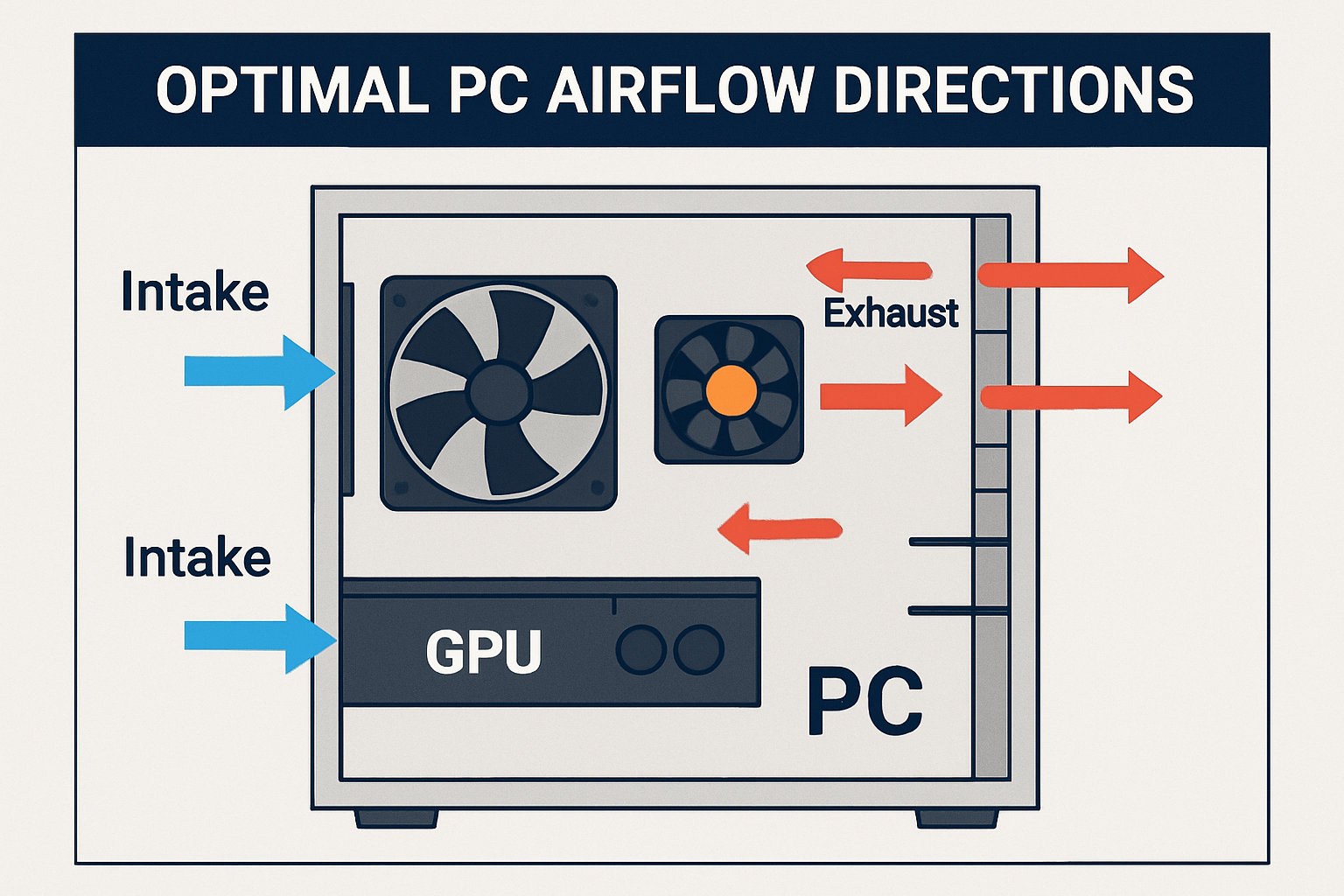
A good airflow path pulls cool air in from the front/bottom and exhausts hot air from the top/rear.
Tips:
- Front-to-back airflow: Ensure your case follows this principle.
- Organize cables: Use zip ties to reduce air blockage.
- Add more fans: Intake (front/bottom), exhaust (top/rear).
- Upgrade the case: Some older or cheaper cases don’t allow proper airflow.
🧊 Step 3: Upgrade Your Cooling System

If cleaning isn’t enough, it’s time to upgrade cooling components.
🔧 CPU Cooler
- Stock Cooler: Basic cooling, often insufficient for gaming/editing.
- Air Coolers: Large heatsinks with powerful fans.
- Liquid Coolers (AIO): Great for overclocking and high heat loads.
🔧 GPU Cooling
- Make sure the GPU fans are working properly.
- Consider adding side intake fans if GPU temps are high.
- Aftermarket GPU coolers are available but complicated to install.
🔧 Case Fans
- Use PWM fans for automatic speed adjustment.
- Prefer 120mm or 140mm fans – larger fans are quieter and move more air.
🧴 Step 4: Replace Thermal Paste

Thermal paste transfers heat from the CPU/GPU to the heatsink. Over time, it dries out and loses efficiency.
How to Replace:
- Remove the cooler.
- Clean off old paste using isopropyl alcohol.
- Apply a small pea-sized dot of new thermal paste.
- Reinstall cooler evenly.
Tip: Do this every 2–3 years or when you notice rising temps.
⚙️ Step 5: Monitor Temperatures in Real Time
Use software to keep an eye on temps:
| Software | Platform | Features |
|---|---|---|
| HWMonitor | Windows | Full system temps |
| MSI Afterburner | Windows | GPU monitoring + fan control |
| Open Hardware Monitor | Windows/Linux | Lightweight, open-source |
| Core Temp | Windows | Simple CPU temp display |
Set alerts or shutdown actions if temps exceed thresholds.
🧠 Step 6: Manage Software & Background Tasks
Too many processes = more heat.
- Close unused programs.
- Disable startup apps with Task Manager.
- Scan for malware that can spike CPU/GPU usage.
- Turn off auto-updates during gaming or rendering sessions.
🛏️ Step 7: Position Your PC Properly

The environment matters. Consider:
- Elevating the PC: Don’t place it directly on carpet.
- Avoiding tight spaces: Leave at least 6 inches of space behind the exhaust fan.
- Air-conditioned room: Cooler ambient temps help your PC run cooler.
- No direct sunlight: Especially near a window.
🧰 Step 8: Control Fan Curves
Custom fan curves = better temperature control.
- Use BIOS/UEFI or software like MSI Afterburner or FanControl.
- Set higher fan speeds at lower temps for aggressive cooling.
- Balance noise vs cooling as per your preference.
💻 Step 9: Undervolt Your CPU or GPU
Undervolting reduces voltage while maintaining performance, lowering temps significantly.
Tools:
- Intel XTU or AMD Ryzen Master for CPUs.
- MSI Afterburner for GPUs.
Caution: Start with small changes and monitor stability.
⚡ Step 10: Avoid Overclocking (or Do It Smartly)
Overclocking increases voltage and heat output.
- If you must overclock, ensure high-end cooling.
- Monitor temperatures constantly.
- Use power limits and thermal limits to avoid overheating.
👨🔧 When to Seek Professional Help
If all else fails, it may be time to consult a technician:
- Constant shutdowns or BSODs
- Burning smells or physical heat damage
- Replacing thermal pads or deeper hardware cleaning
- Custom water cooling installation
🧠 Bonus Tips
- Laptop users: Use a cooling pad and elevate the back.
- Use hibernate instead of sleep to reduce background heat buildup.
- Keep BIOS and drivers updated to ensure fan curves and power settings are optimized.
- Switch to SSDs from hot-running HDDs for cooler and quieter performance.
✅ Final Checklist: Stop Your PC From Overheating
| Step | Action |
|---|---|
| ✅ | Clean your PC and fans regularly |
| ✅ | Optimize case airflow and fan layout |
| ✅ | Upgrade CPU/GPU coolers if needed |
| ✅ | Replace thermal paste every 2–3 years |
| ✅ | Monitor temps using free software |
| ✅ | Close background apps and manage startup |
| ✅ | Keep your PC elevated and well-ventilated |
| ✅ | Customize fan curves |
| ✅ | Undervolt or disable overclocking if unstable |
❓ Frequently Asked Questions (FAQs)
1. What temperature is too high for a PC?
Generally, if your CPU or GPU exceeds 90°C under load, it’s considered dangerously hot. SSDs and motherboards should ideally stay below 70°C. Constantly operating above these temperatures can cause system instability or hardware failure.
2. How often should I clean my PC to prevent overheating?
It’s recommended to clean your PC every 2–3 months, or monthly if you live in a dusty environment or have pets. Focus on cleaning intake/exhaust fans, heatsinks, filters, and the GPU/CPU area.
3. What is the best software to monitor PC temperature?
Popular and effective tools include:
- HWMonitor
- Core Temp
- MSI Afterburner (especially for GPUs)
- Open Hardware Monitor
These apps show real-time temperature, fan speeds, and voltages.
4. Can a hot room cause my PC to overheat?
Yes. Ambient temperature directly affects your PC’s internal temps. If your room is hot (e.g., above 30°C), your cooling system has to work harder. Using an air conditioner or a fan to lower room temperature can help significantly.
5. Should I go for liquid cooling or air cooling?
- Air coolers are simple, affordable, and effective for most users.
- Liquid coolers (AIOs) are better for high-performance systems, overclocking, or compact builds where airflow is restricted.
Choose based on your budget, case compatibility, and performance needs.
6. Does replacing thermal paste actually make a difference?
Yes. Thermal paste fills microscopic gaps between the CPU/GPU and heatsink. Over time, it dries out and loses efficiency, leading to increased temperatures. Replacing it every 2–3 years can improve thermal performance.
7. Can cable management help reduce overheating?
Absolutely. Poor cable management blocks airflow, causing heat buildup. Organize and tie down cables using Velcro straps or zip ties to allow better air circulation inside the case.
8. How do I know if my PC fans are working properly?
Listen for fan noise during startup or use software like SpeedFan or BIOS settings to check RPM. If a fan is silent or running at 0 RPM, it may be disconnected or dead.
9. Will undervolting reduce performance?
Not necessarily. Undervolting lowers voltage without changing performance clocks. If done correctly, it can reduce temperatures and extend component lifespan while maintaining the same performance.
10. Why does my PC get hot only when gaming or rendering?
High-performance tasks like gaming, video editing, and 3D rendering use a lot of CPU/GPU power, generating heat. This is normal, but if temps exceed safe levels, better cooling or airflow is needed.
📚 Conclusion
Overheating is preventable with the right care and hardware setup. By regularly cleaning your PC, improving airflow, replacing thermal paste, and monitoring performance, you can prolong your PC’s lifespan, maintain top performance, and avoid costly hardware replacements.
Don’t ignore high temps—your PC will thank you later.
A passionate tech enthusiast with a deep interest in the latest innovations, gadgets, and emerging technologies. Always eager to explore cutting-edge hardware and software, I enjoy sharing insights, reviews, and recommendations to help others make informed decisions in the ever-evolving tech world. With a curious mindset and hands-on approach, I stay up-to-date with industry trends, from PCs and gaming to mobile devices and AI-driven tools.